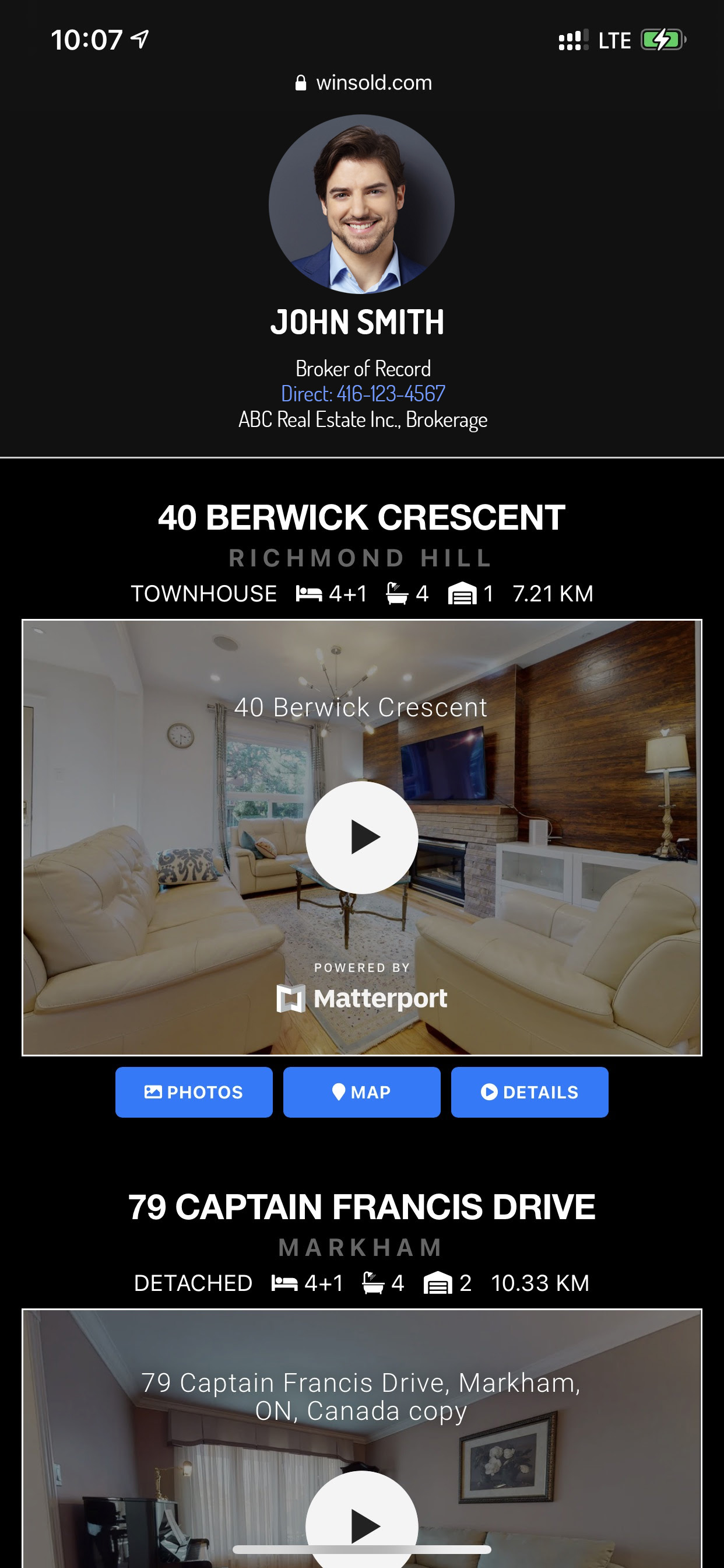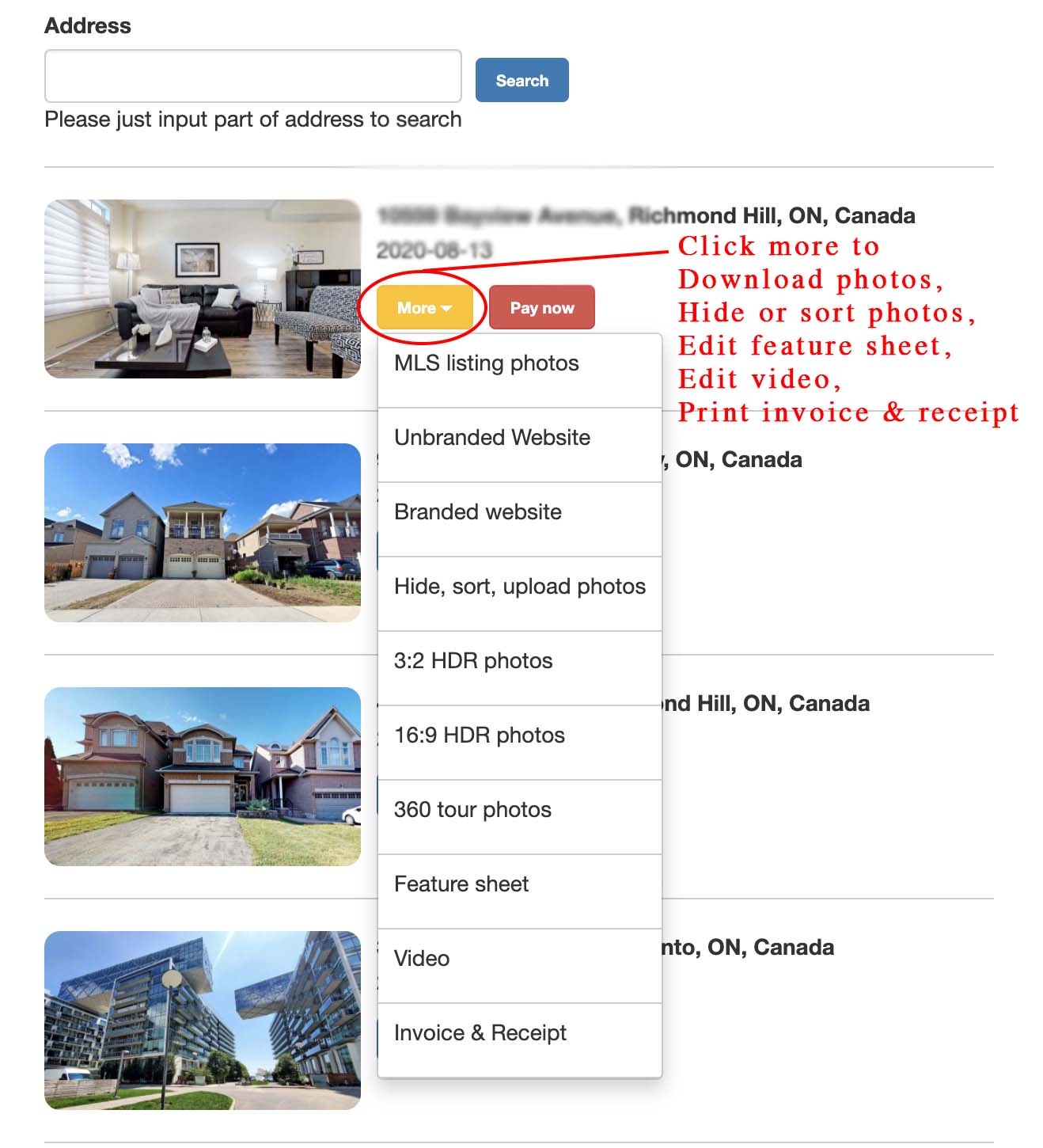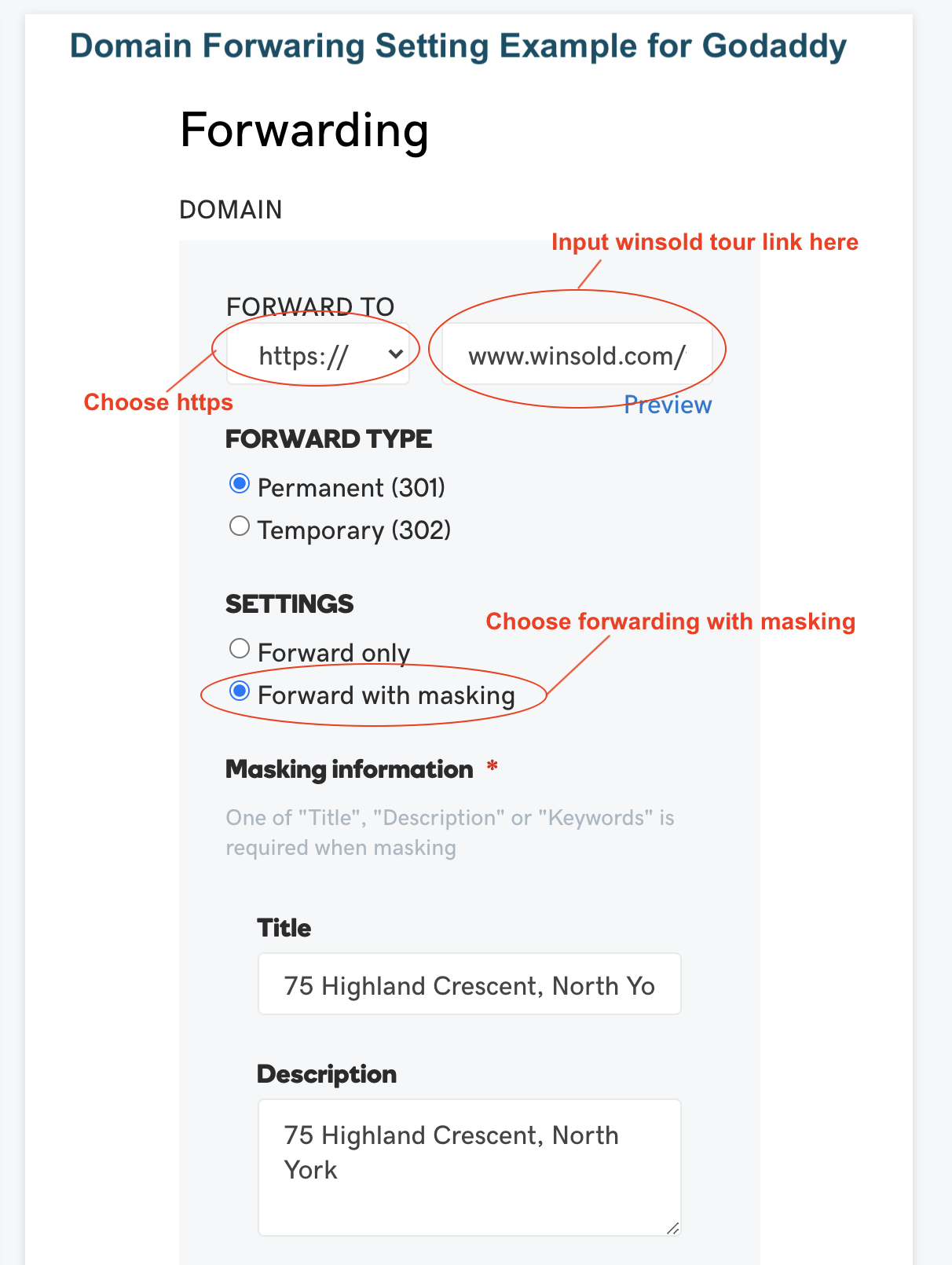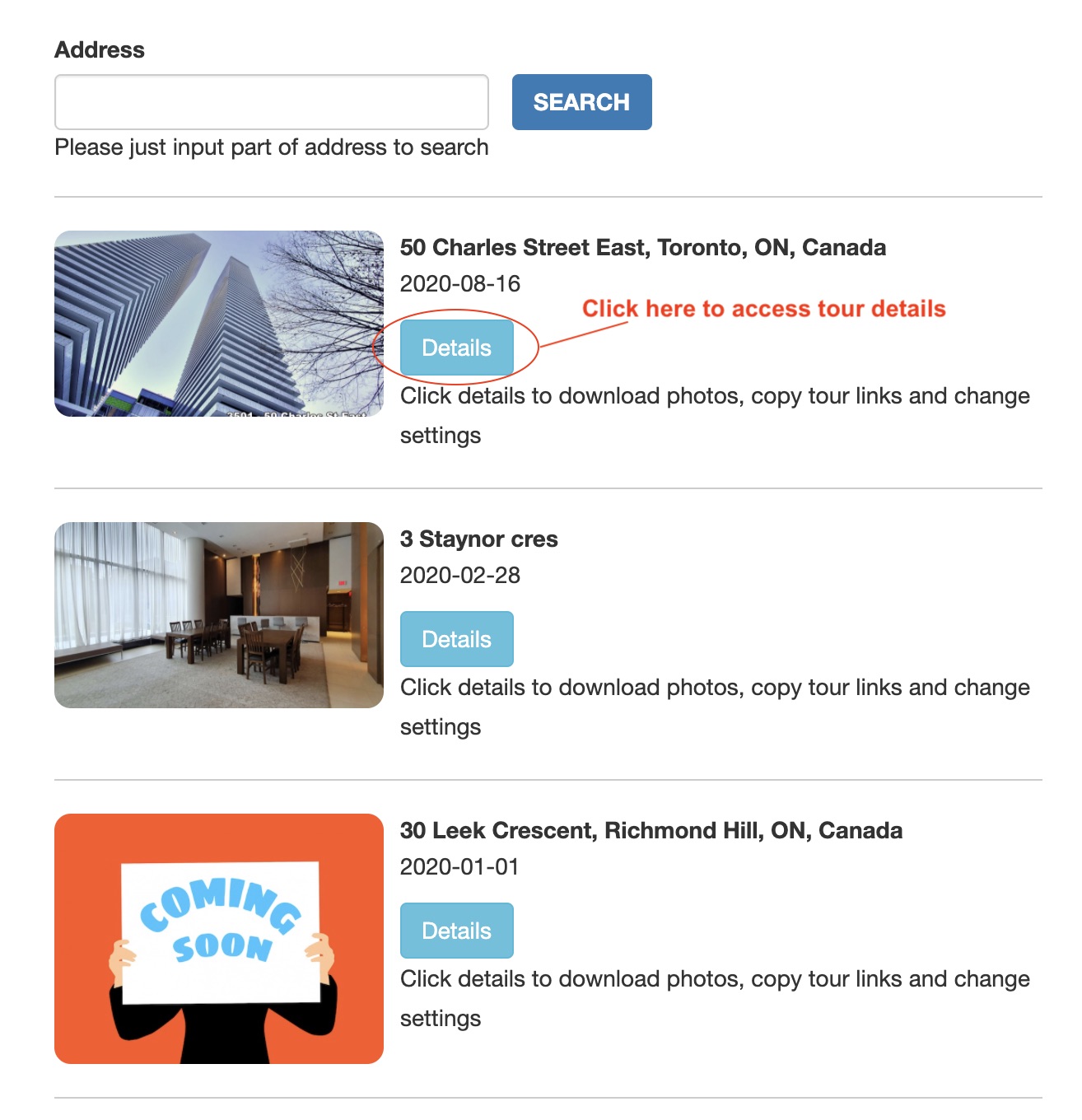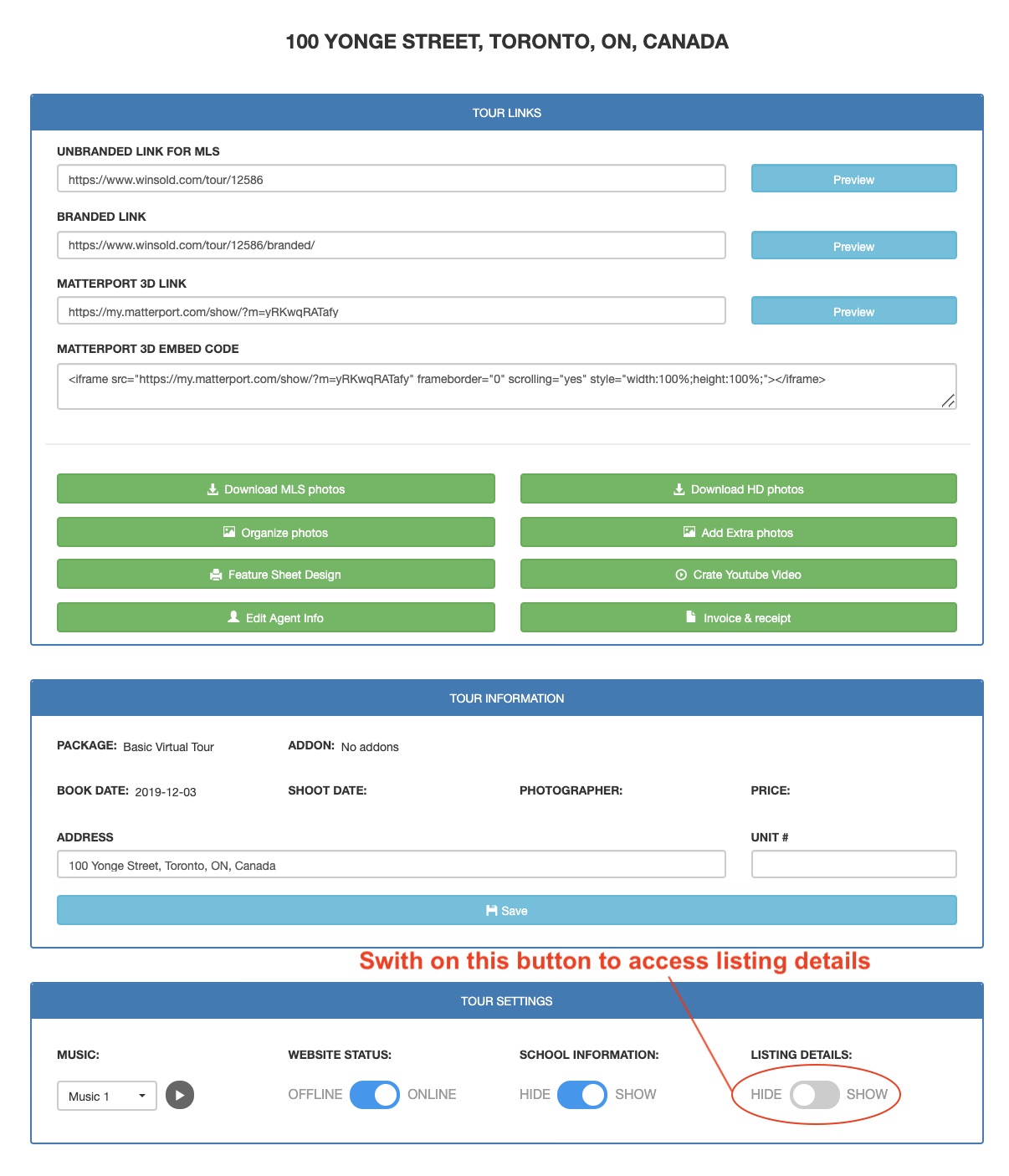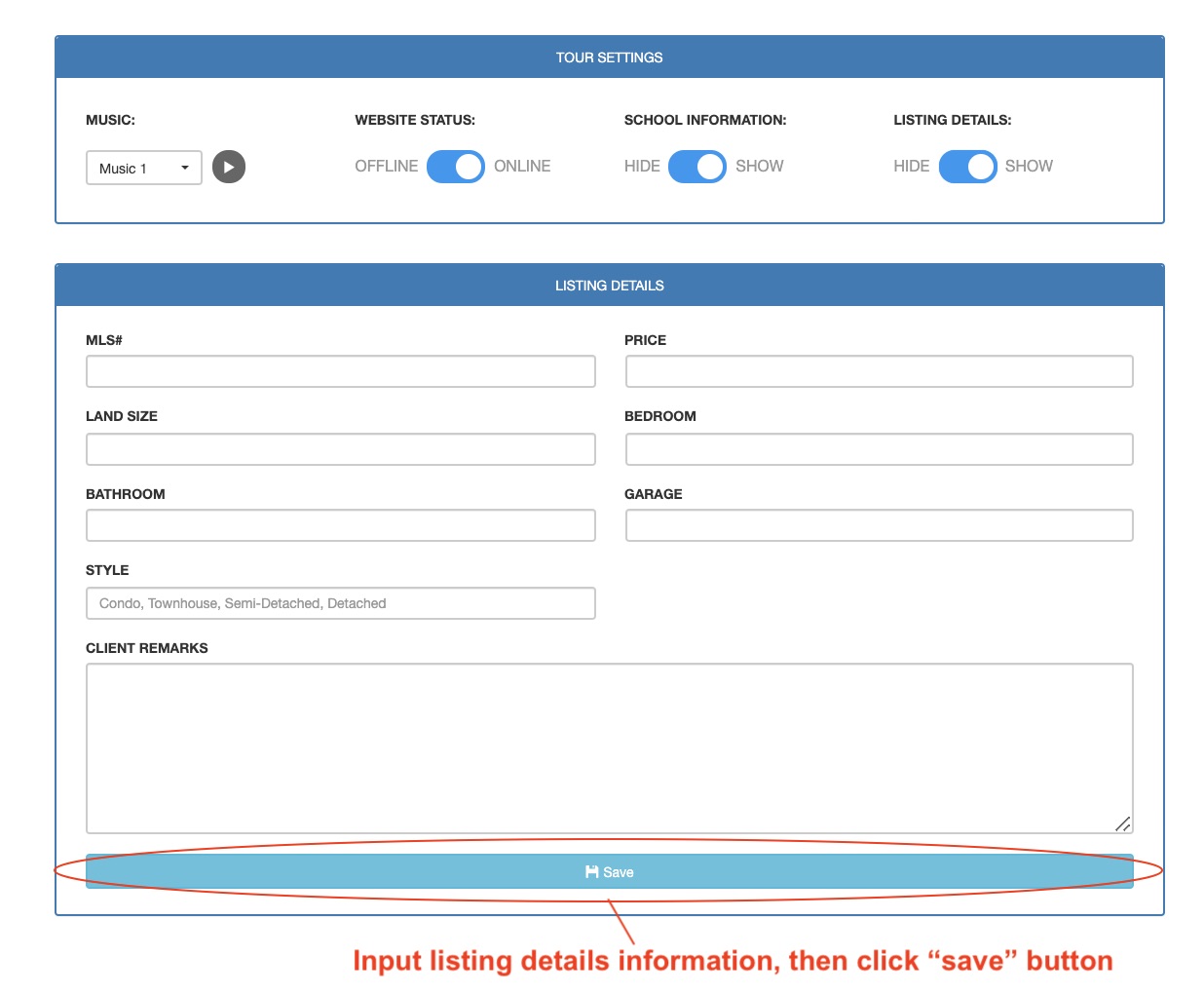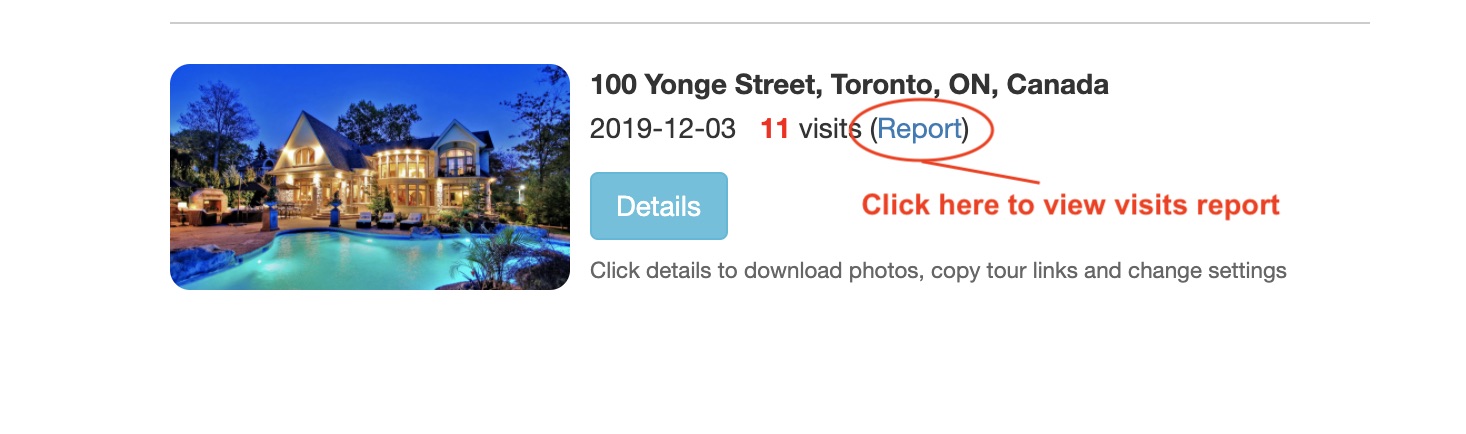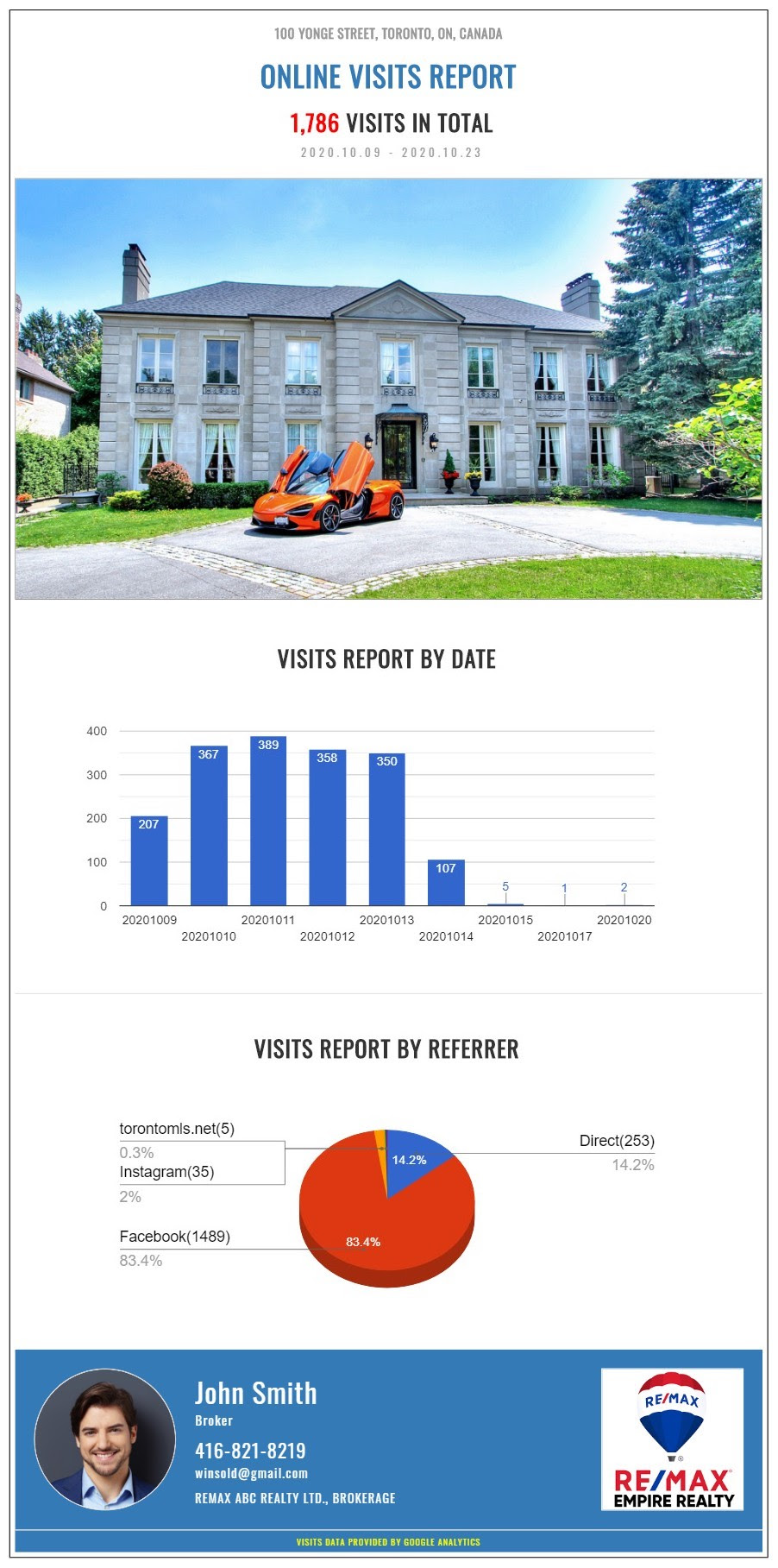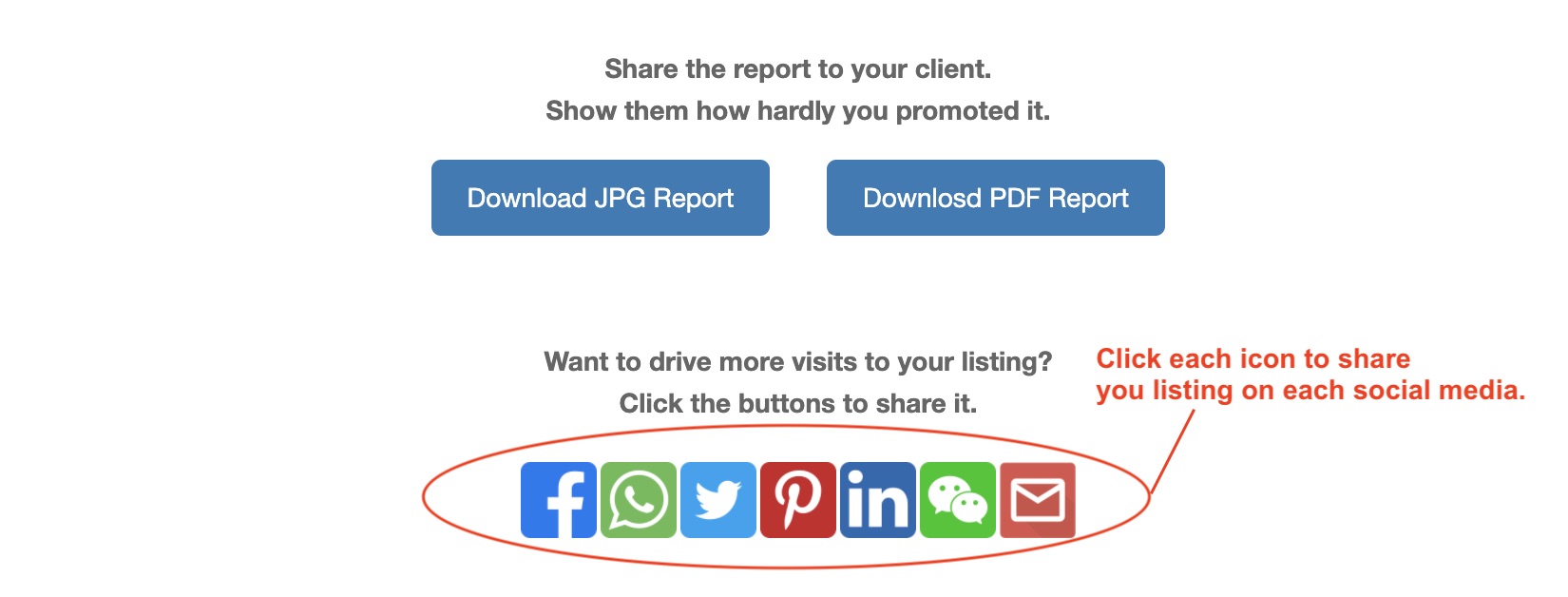The photos, 3D and virtual tour will be ready on the next day morning after the shooting.
The YouTube video will be sent to you by email 12 hours thereafter if we have your portrait and necessary information.
The feature sheets will be ready for picking up one business day after the design draft is confirmed.
The YouTube video will be sent to you by email 12 hours thereafter if we have your portrait and necessary information.
The feature sheets will be ready for picking up one business day after the design draft is confirmed.
Yes, clients can change or cancel the shooting appointment, however please notify us by Text (416-300-4000) or Email (service@winsold.com) in advance 24 hours of shooting time.
The clients just pay after the job is done. Winsold will send an invoice email to clients after the job is done.
Please click the "Pay Now" button in the invoice email which we send you to pay by Credit Card online. The follows are the example for your reference.
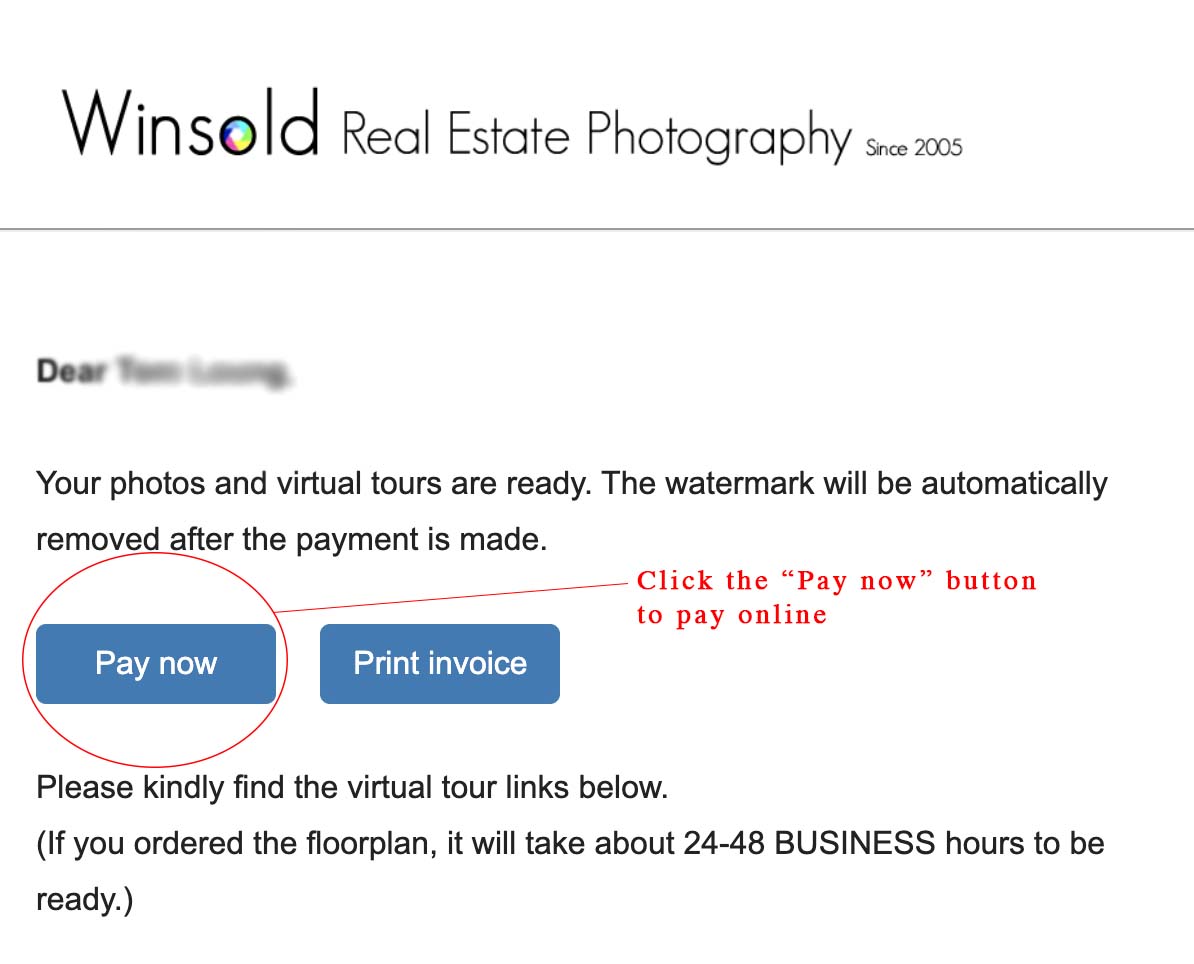
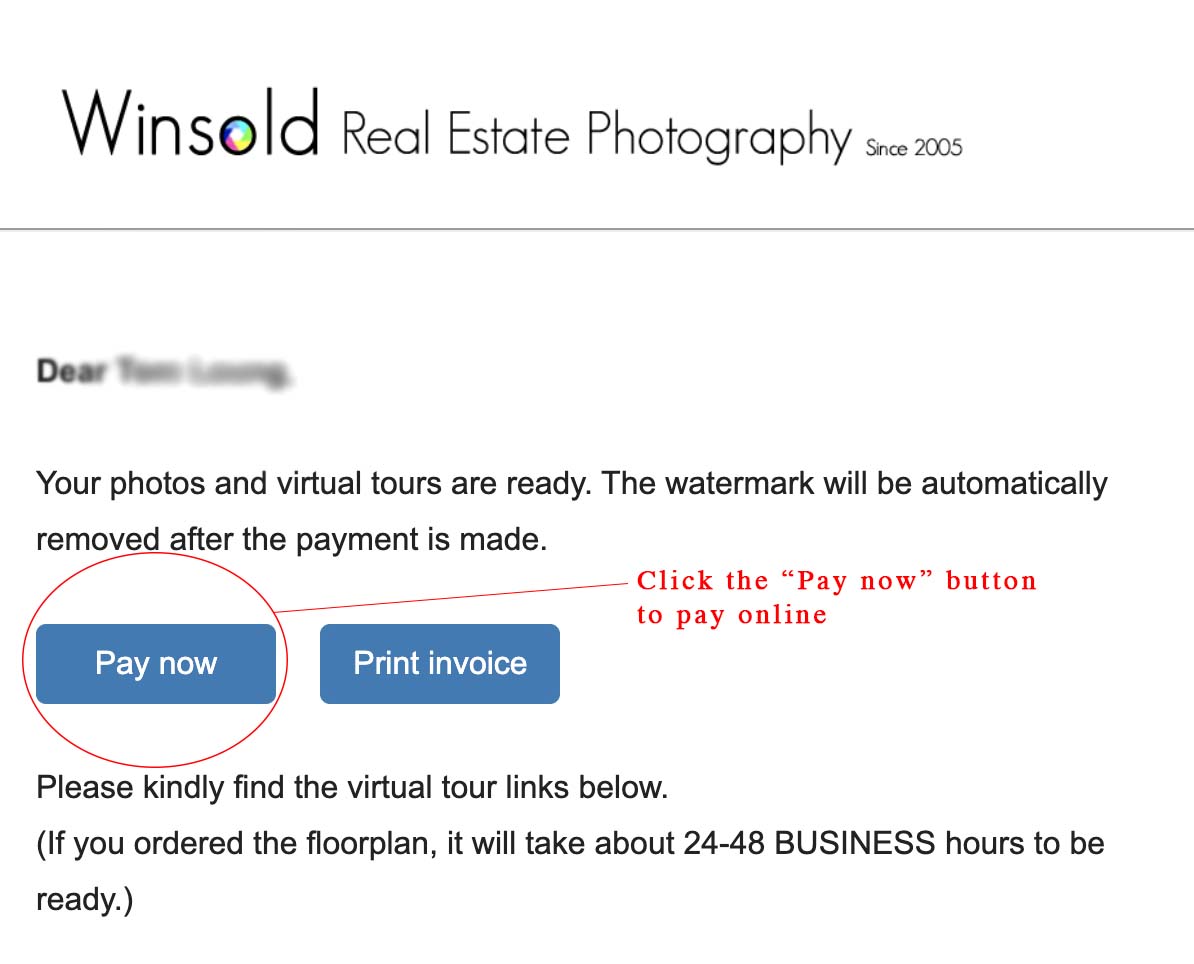
Step 1: Edit and review feature sheet
Please click the "Feature sheet design" link in the email which Winsold send to you after the job is done as the below screenshot.
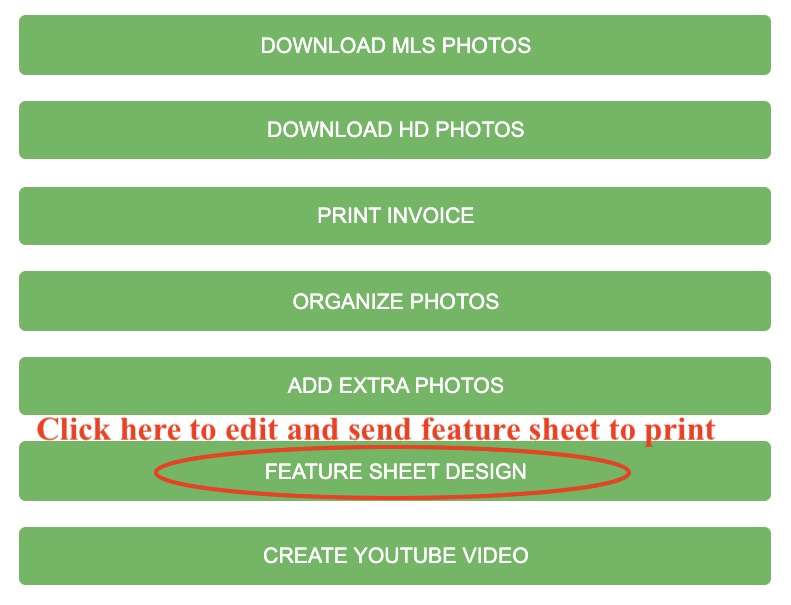
Step 2: Send it to printer
If you have finished the editing of the brochure. please click the "Send to printer" button on the bottom of the flyer editing page to send to printer.
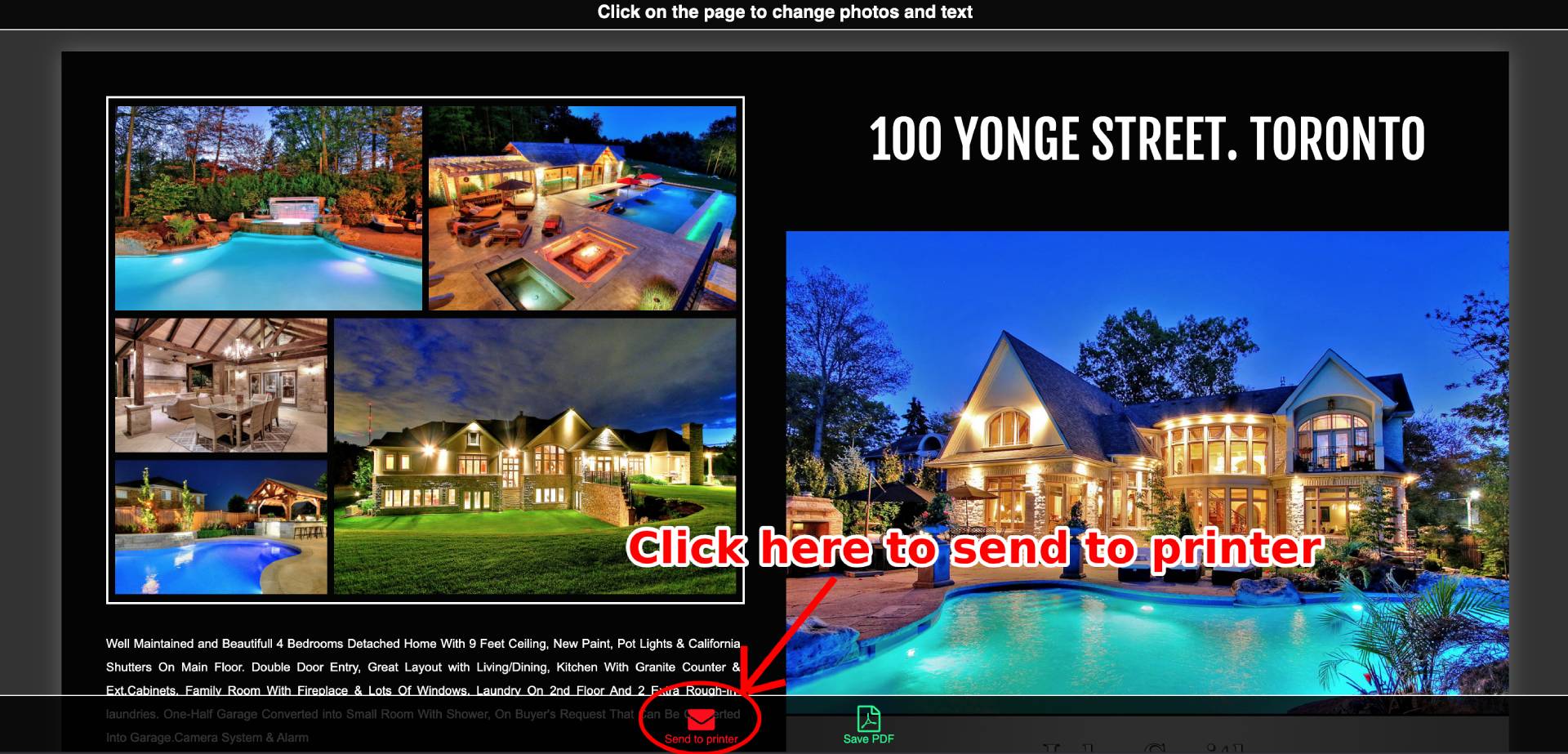
Step 3: Pick up
Our printer will text and email you the pickup time and location after the feature sheet is ready. Please contact the printer to make sure before your go to pickup.
Please click the "Feature sheet design" link in the email which Winsold send to you after the job is done as the below screenshot.
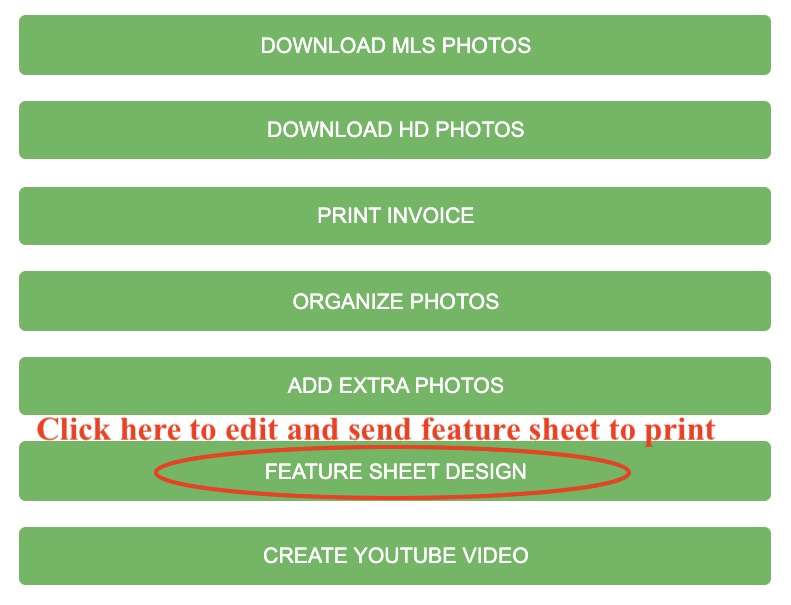
Step 2: Send it to printer
If you have finished the editing of the brochure. please click the "Send to printer" button on the bottom of the flyer editing page to send to printer.
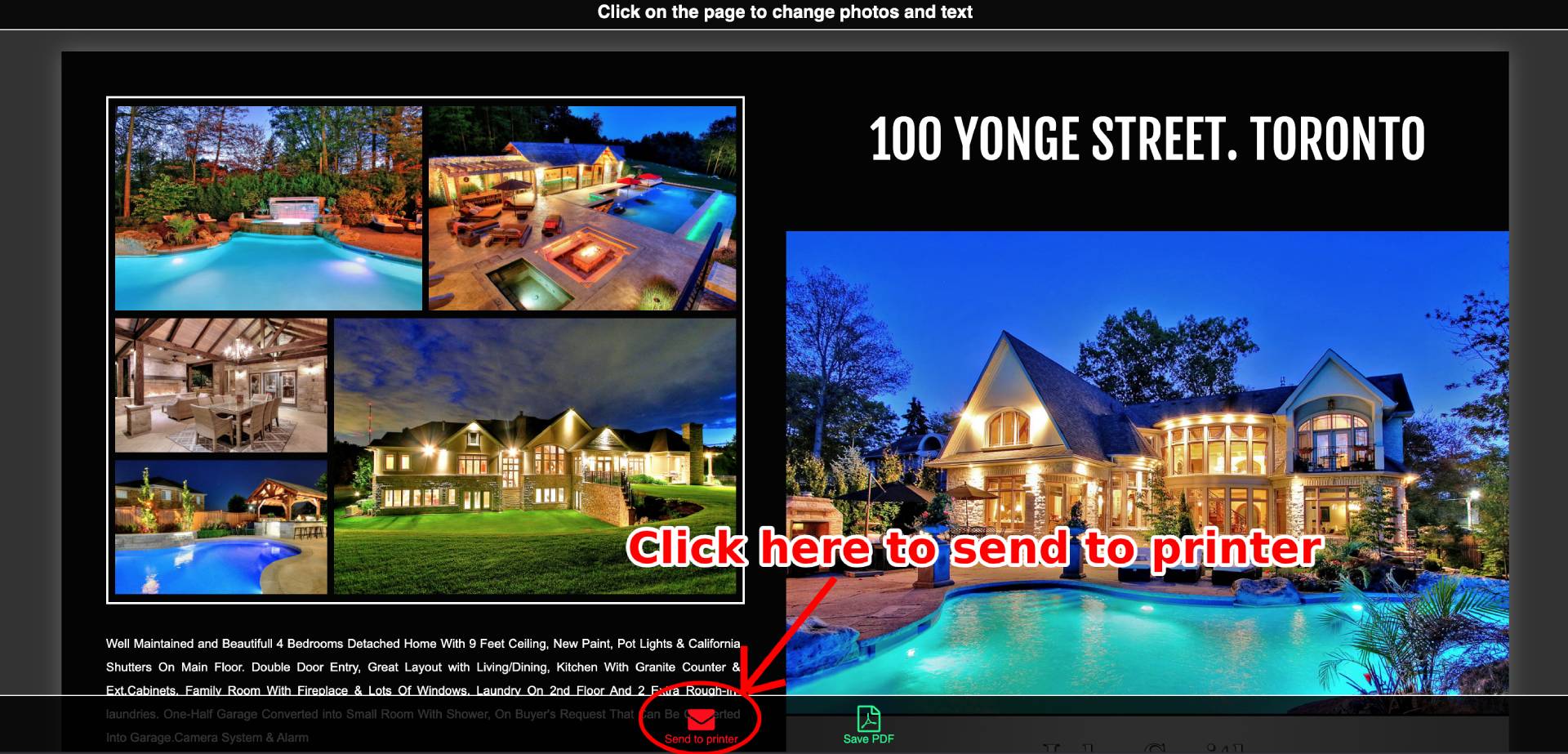
Step 3: Pick up
Our printer will text and email you the pickup time and location after the feature sheet is ready. Please contact the printer to make sure before your go to pickup.
Step 1: Access video edit link
Please click the "Select photos to make a Youtube video" link in the email which Winsold send to you after the job is done as the below screenshot.
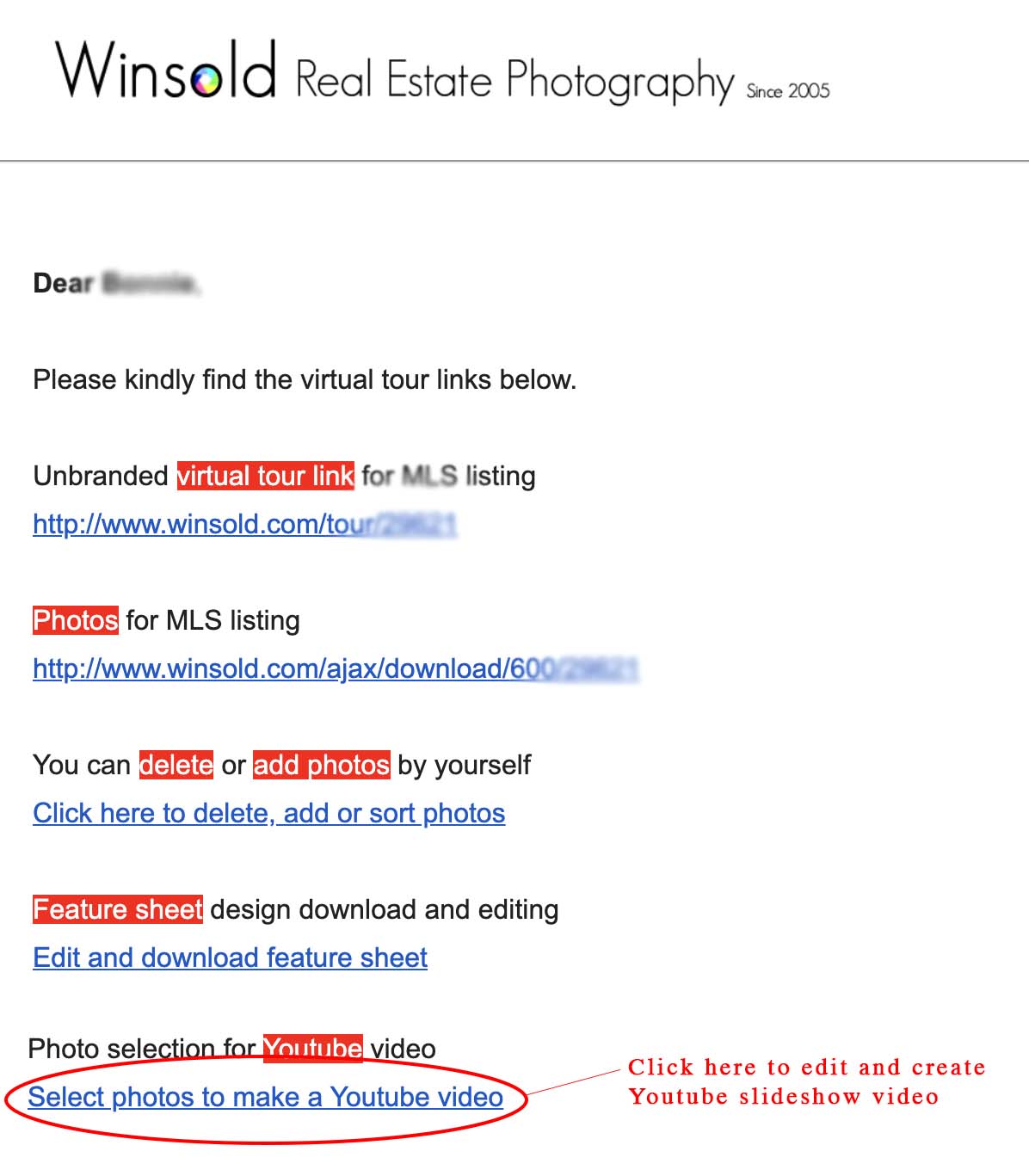
Step 2: Edit video title and choose video photos
Please click the title to edit, or click any photo to choose and replace the existing photos.
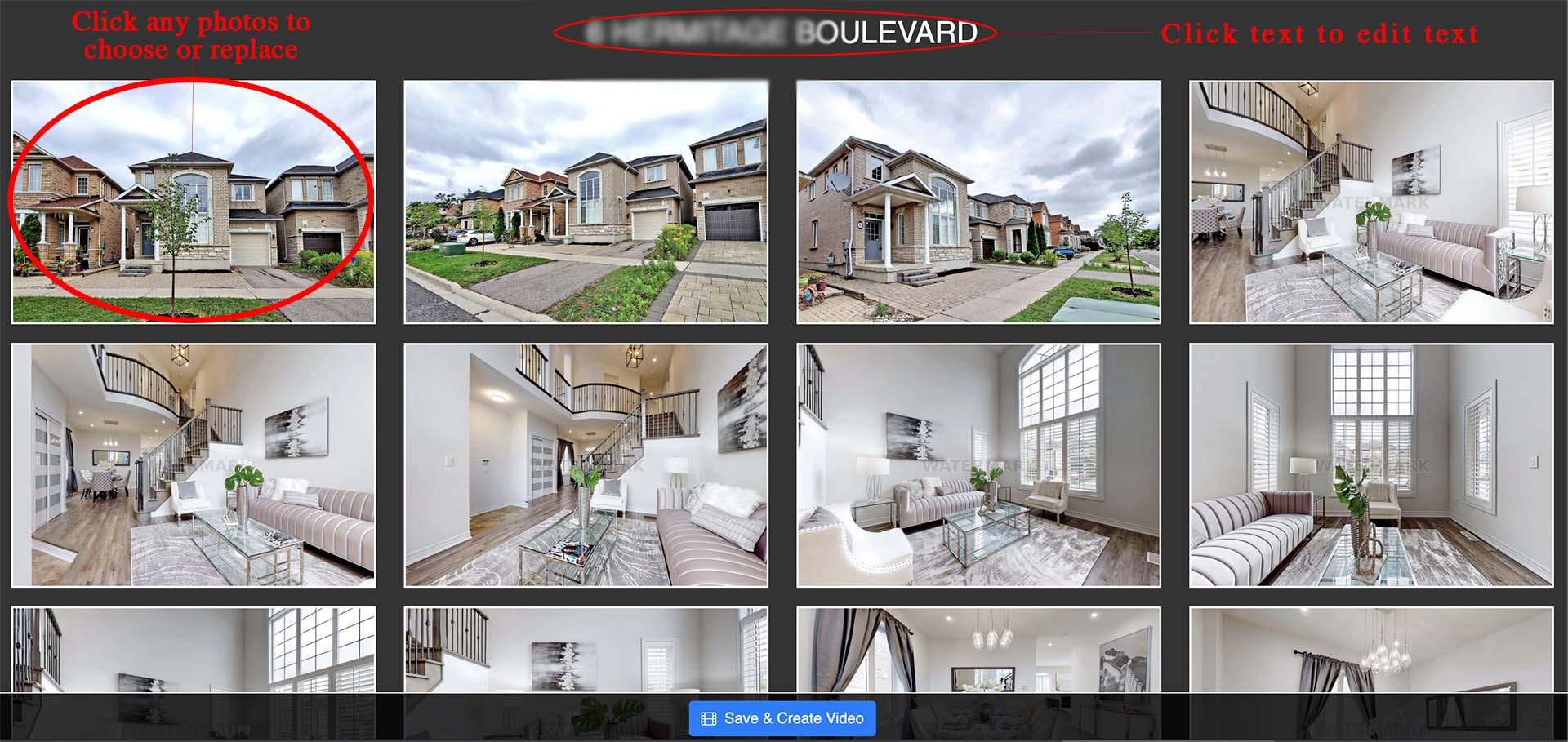
Step 3: Submit the request to create video
Click "Save & create video" button to submit the request to create video. We will create it and send the link by email in 12 hours.
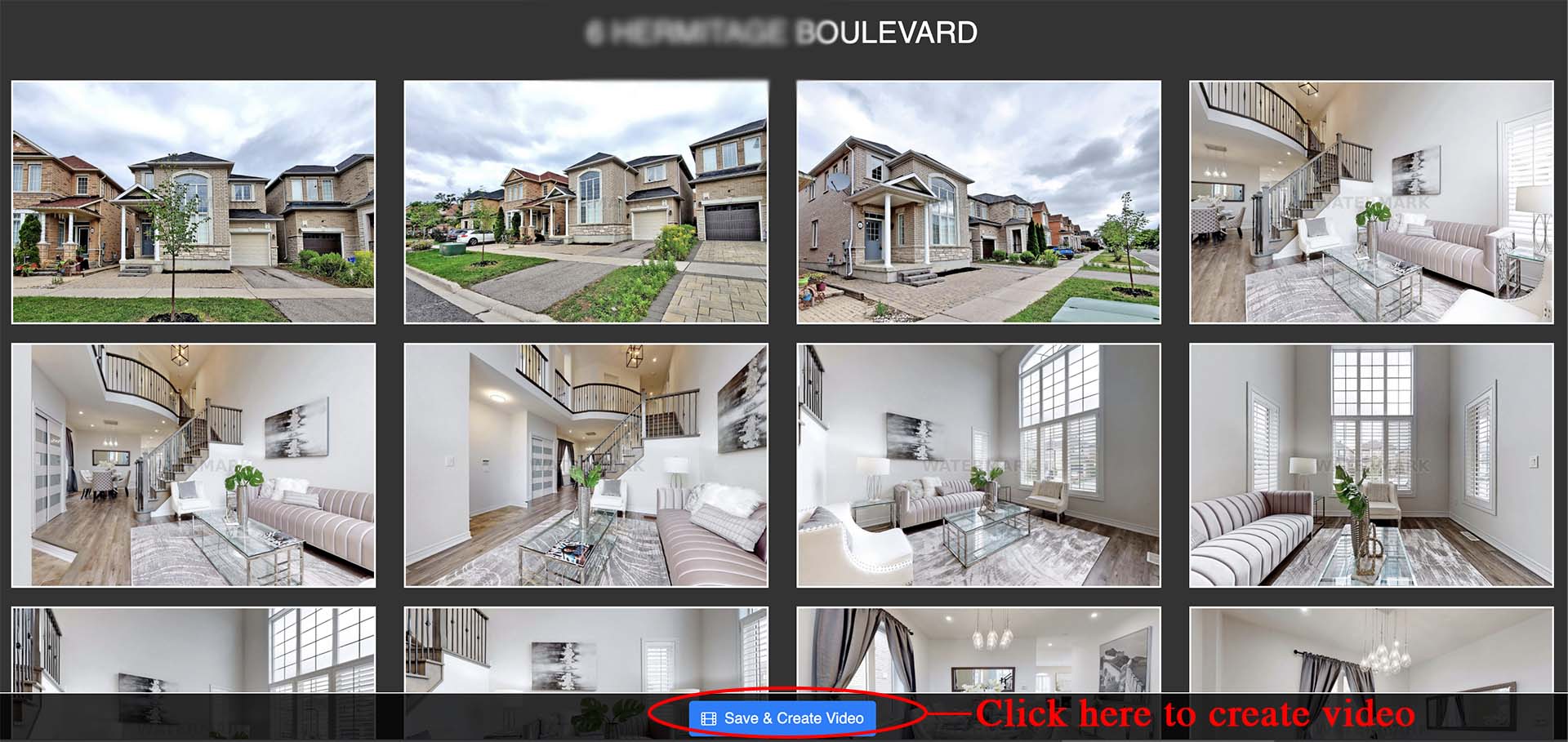
Please click the "Select photos to make a Youtube video" link in the email which Winsold send to you after the job is done as the below screenshot.
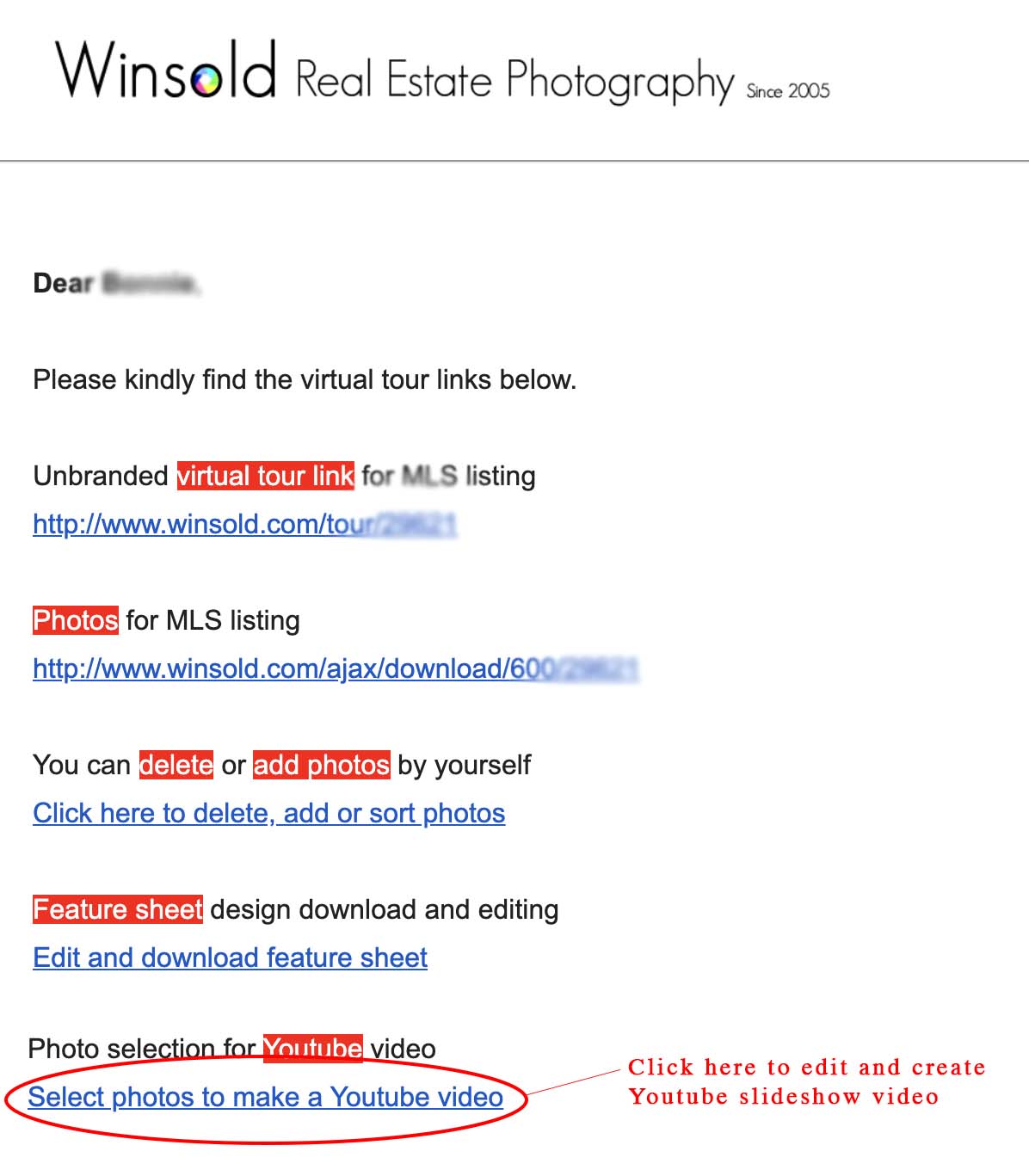
Step 2: Edit video title and choose video photos
Please click the title to edit, or click any photo to choose and replace the existing photos.
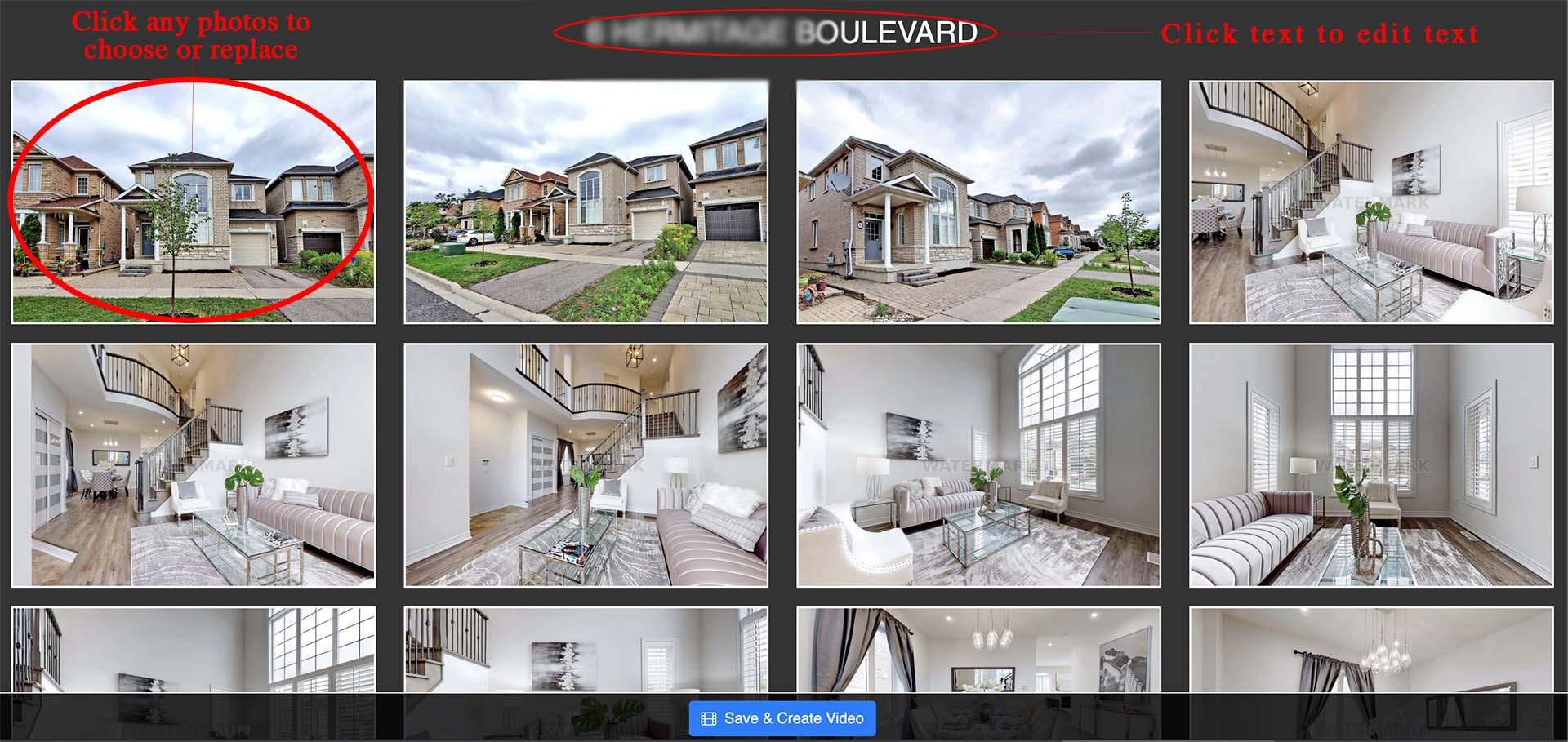
Step 3: Submit the request to create video
Click "Save & create video" button to submit the request to create video. We will create it and send the link by email in 12 hours.
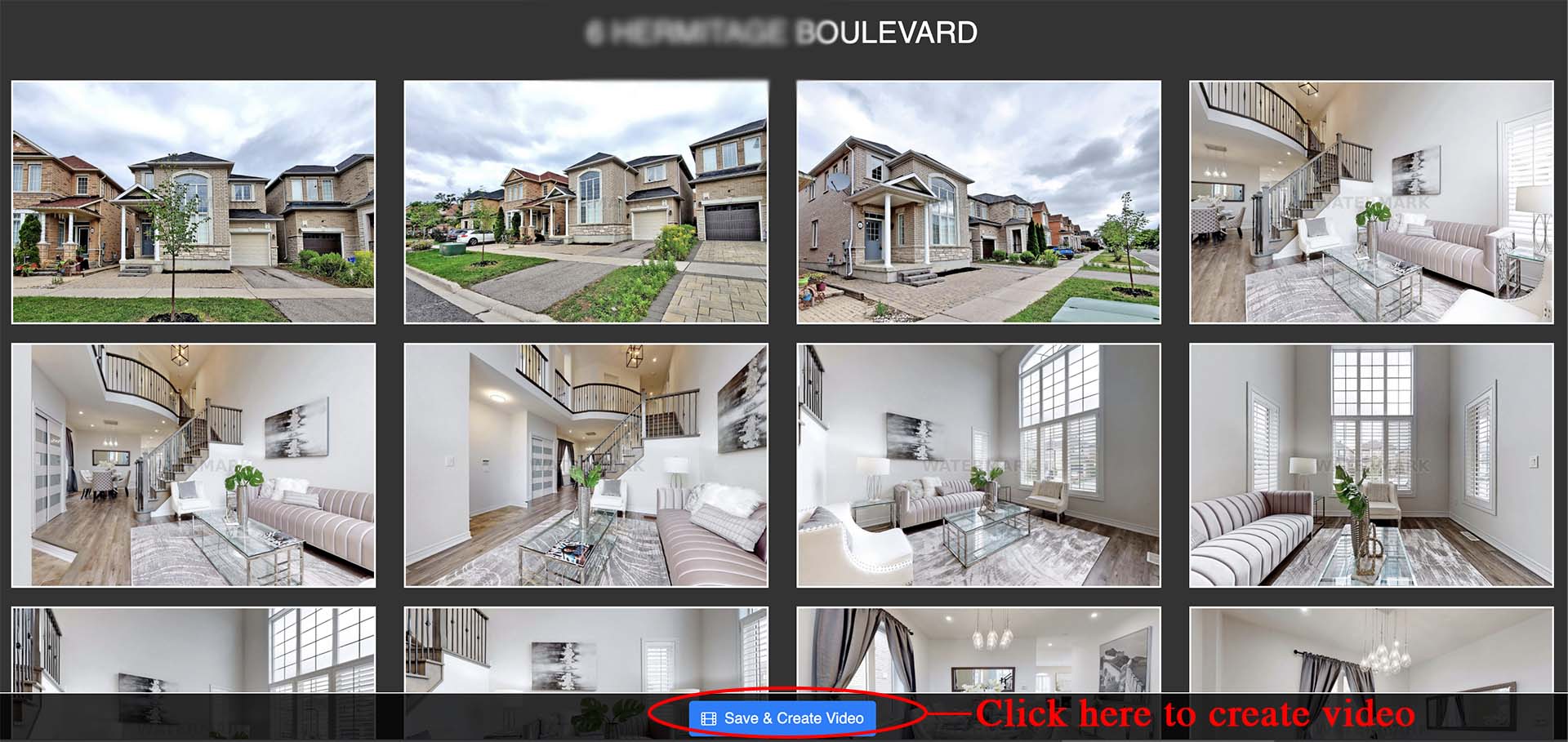
Step 1: Use temporary password to login at first time
Please access the login link https://www.winsold.com/user/login, then click "Get temporary password" to get temporary password when you login first time.

Step 2: Get temporary password
Please input your email address, then click "Get temporary password" button, you will get the temporary password by email and text, then input temporary password to login to Winsol website.
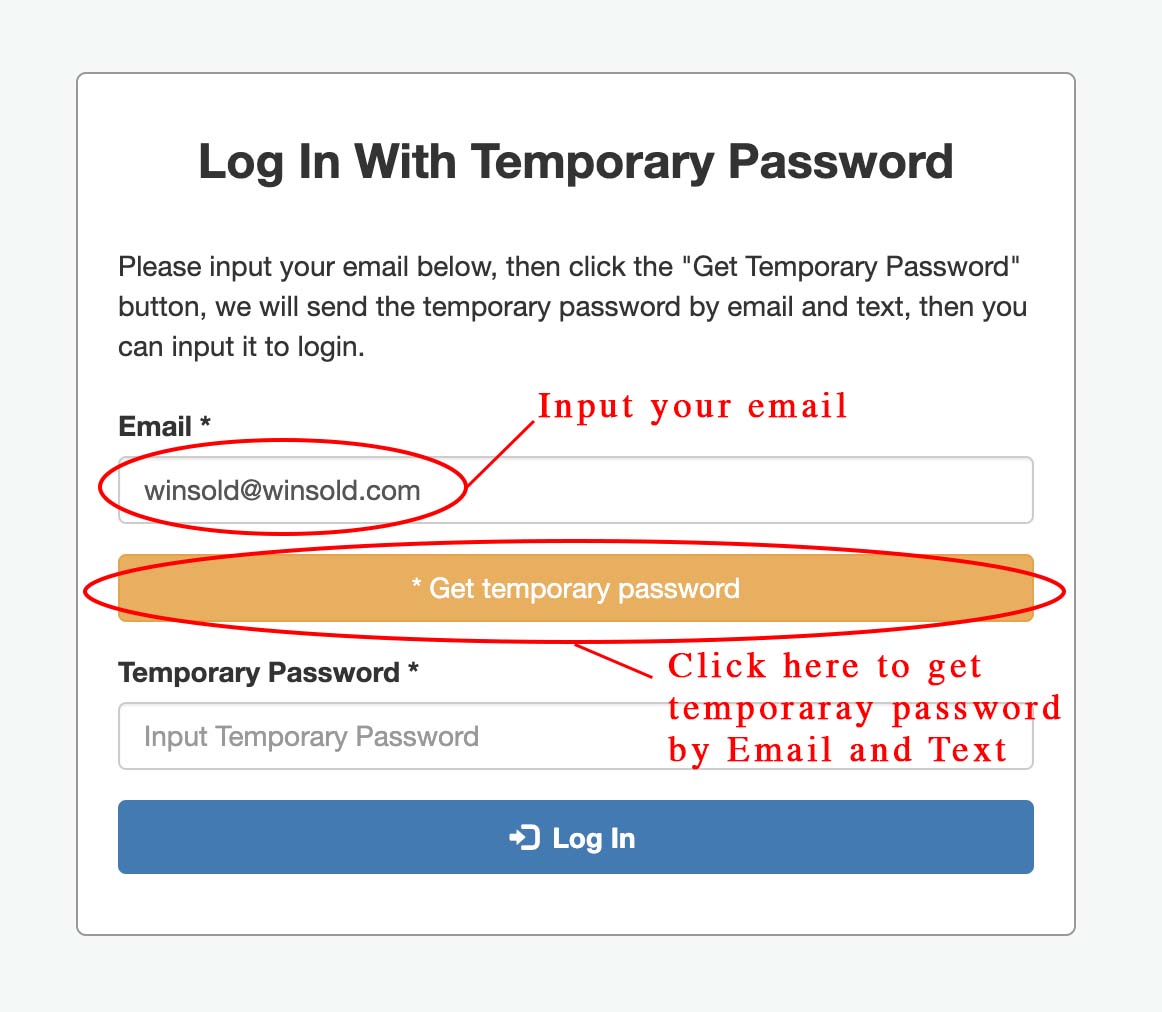
Step 3: Change password
Click "Change password" button to change password after you login, then save it. You can use your email address and new password to login in future.
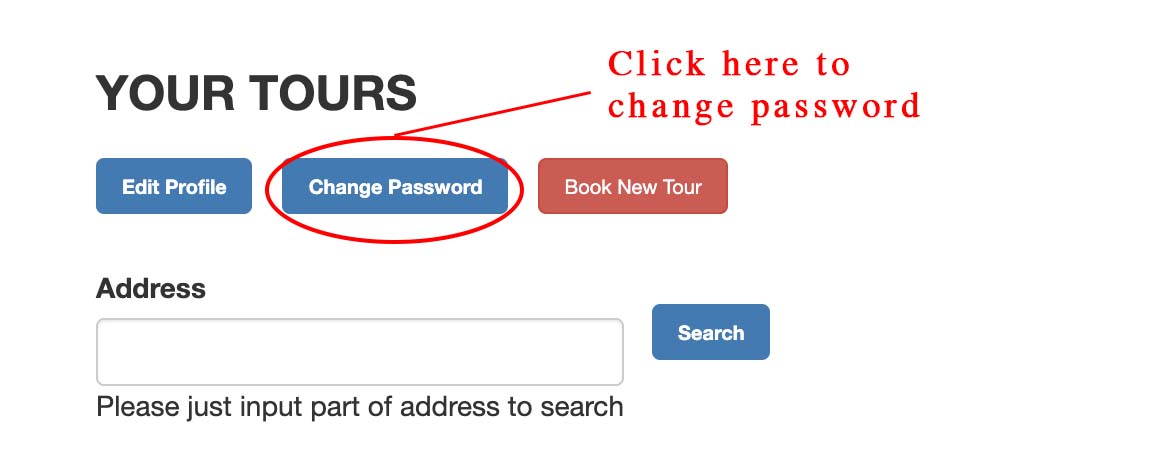
Please access the login link https://www.winsold.com/user/login, then click "Get temporary password" to get temporary password when you login first time.

Step 2: Get temporary password
Please input your email address, then click "Get temporary password" button, you will get the temporary password by email and text, then input temporary password to login to Winsol website.
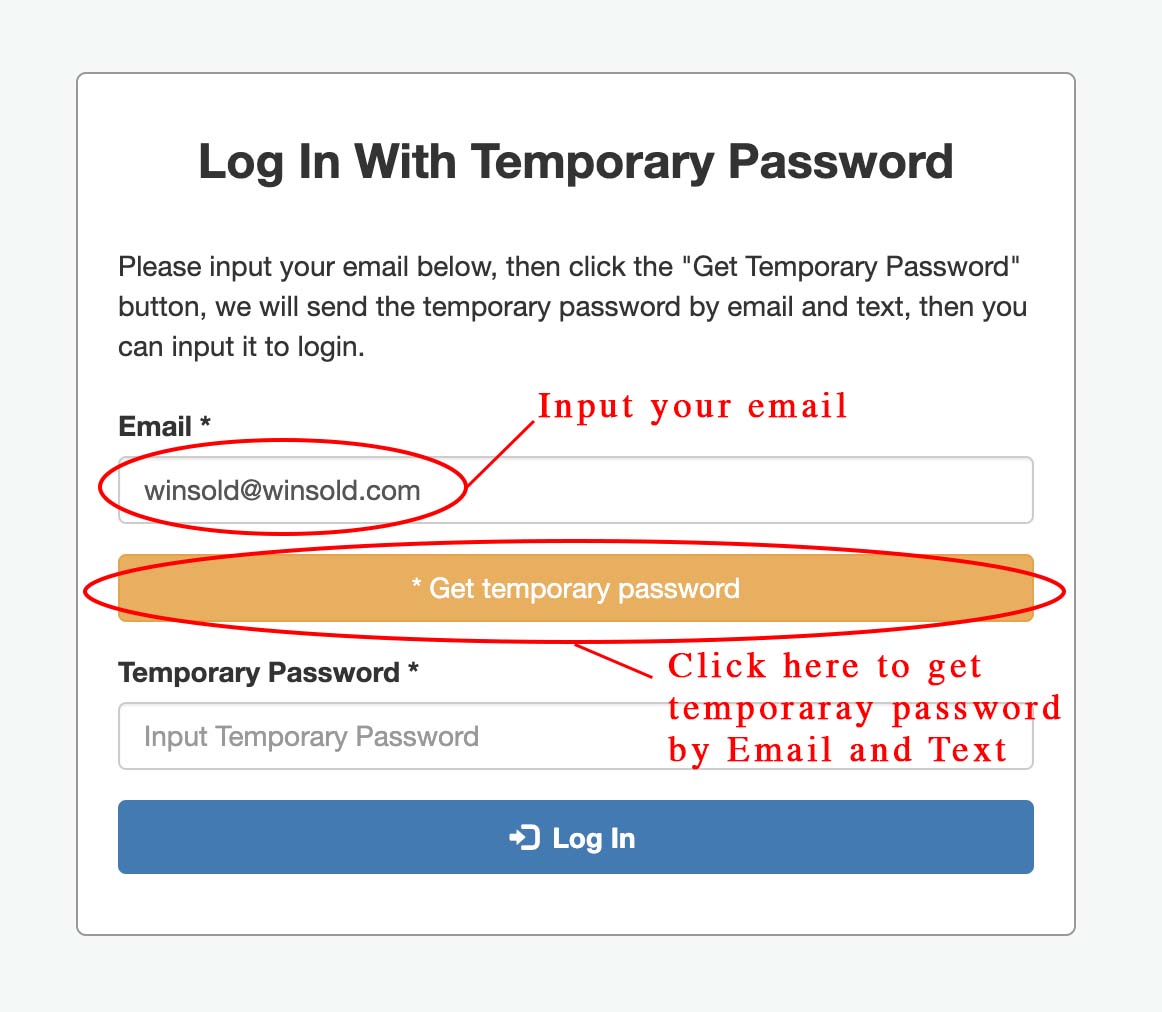
Step 3: Change password
Click "Change password" button to change password after you login, then save it. You can use your email address and new password to login in future.
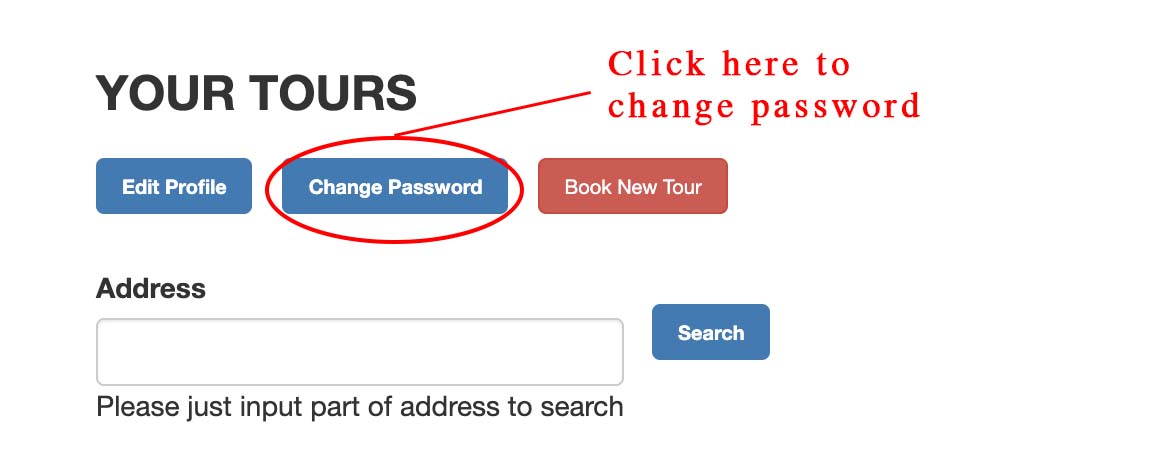
Step 1: Login to winsold website, click "billing" button to access billing information page.
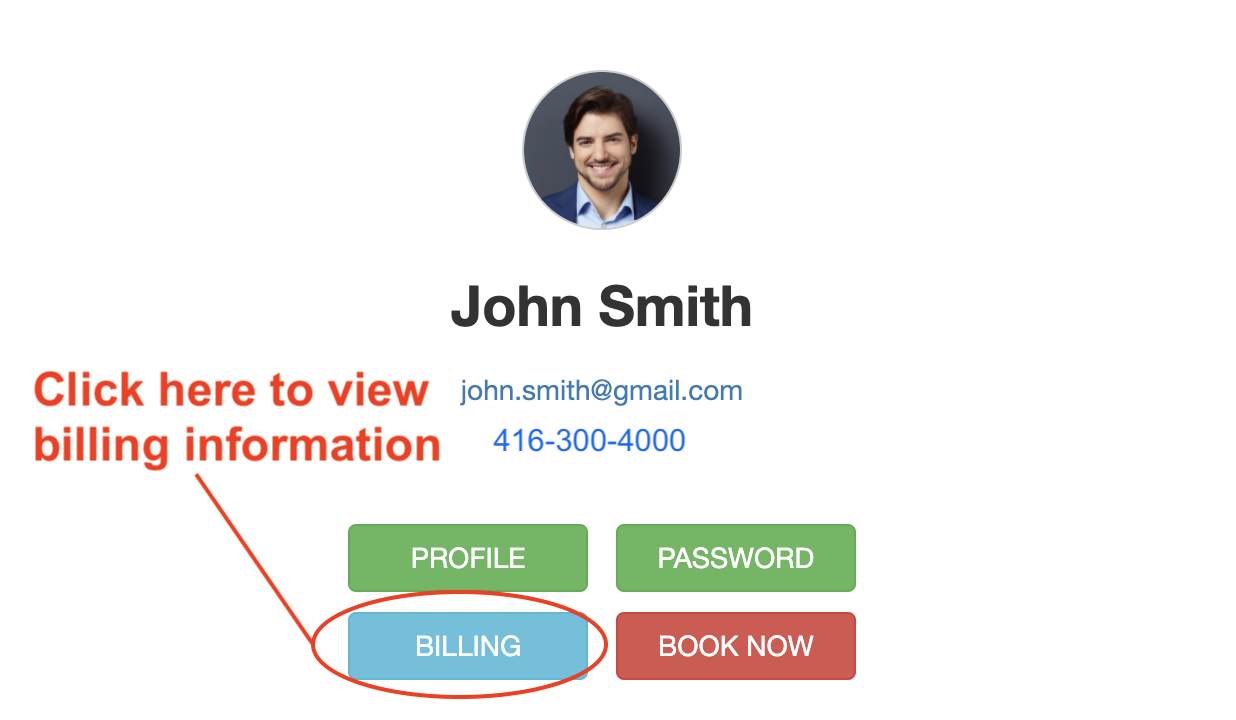
Step 2: Select start date and end date to search all billing information in the specific date range.
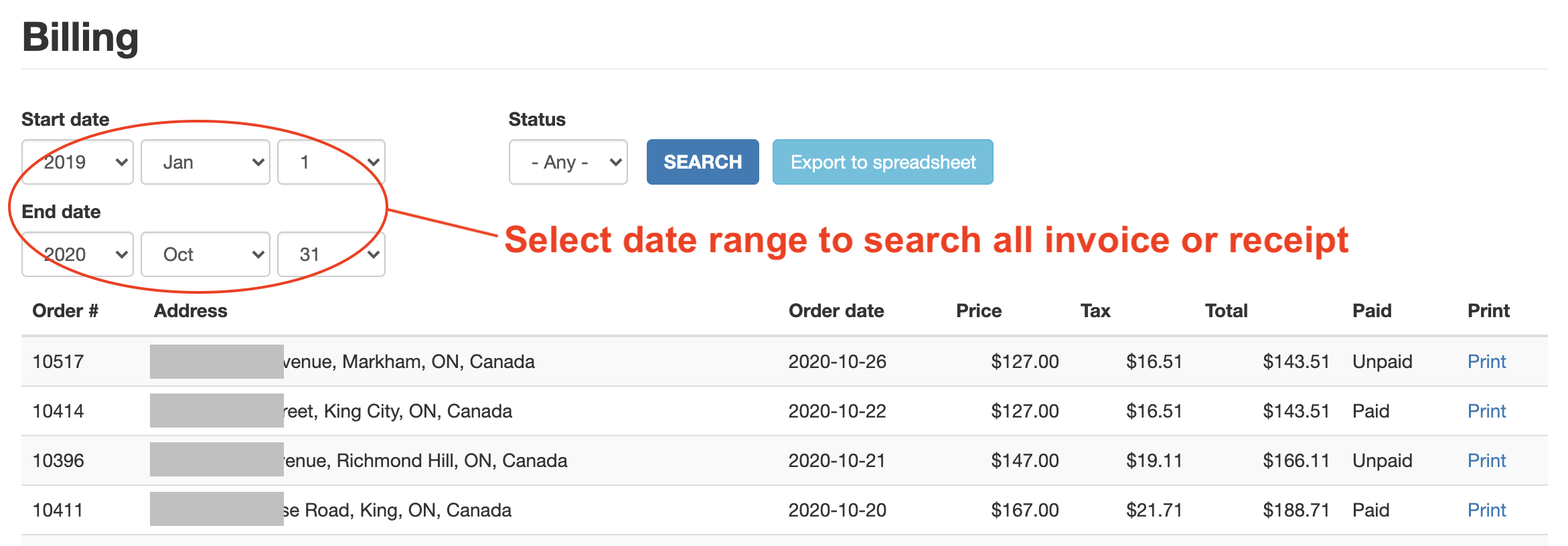
Step 3: Click "export to spreadsheet" button to export all billing information as a spreadsheet, then email it to your accountant. Or click "print" link to print invoice and receipt.
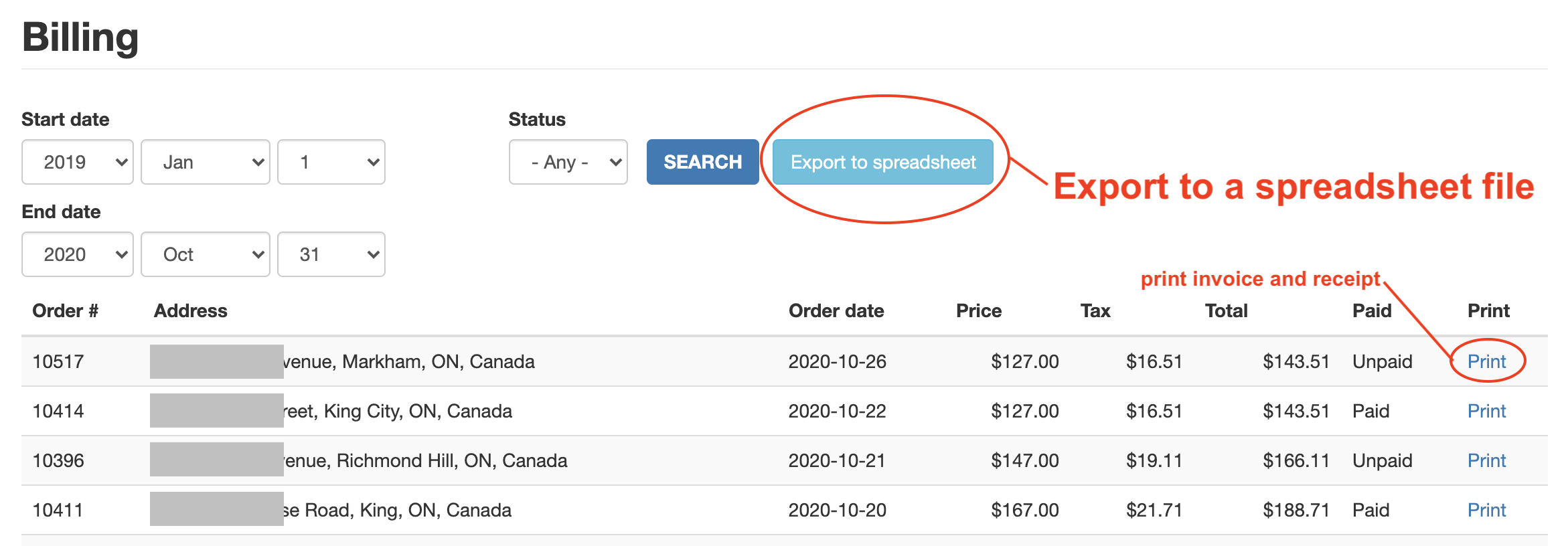
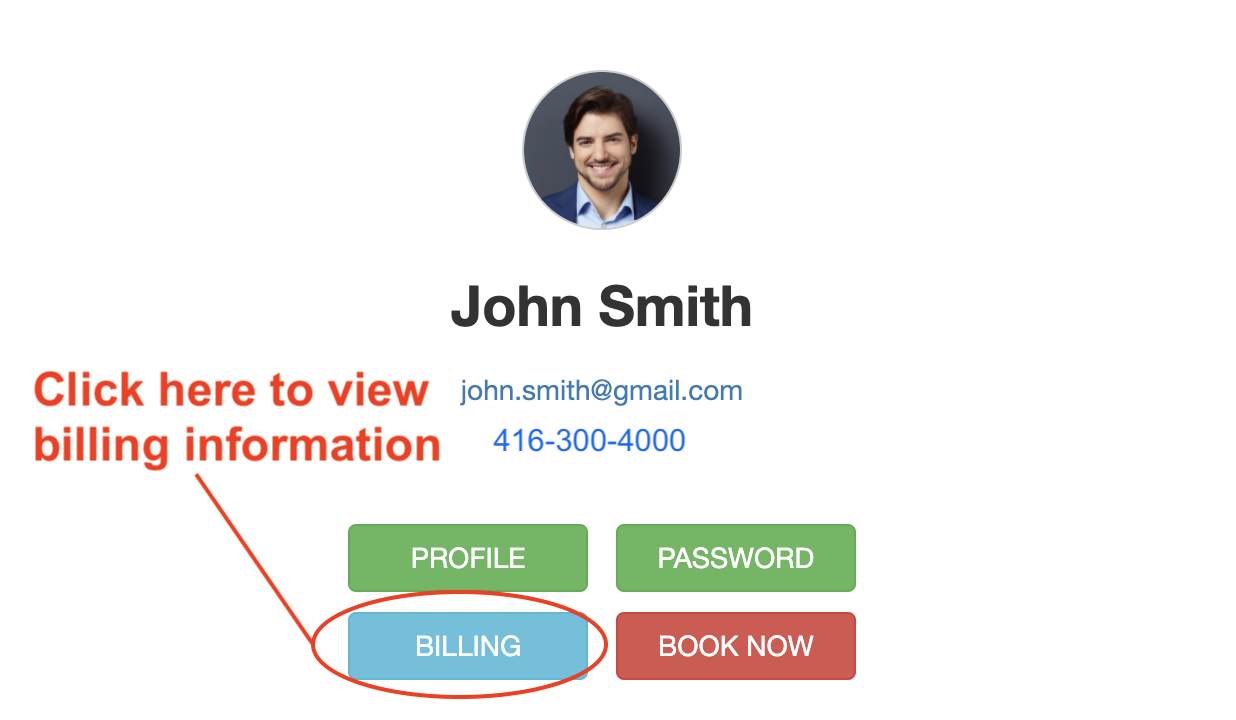
Step 2: Select start date and end date to search all billing information in the specific date range.
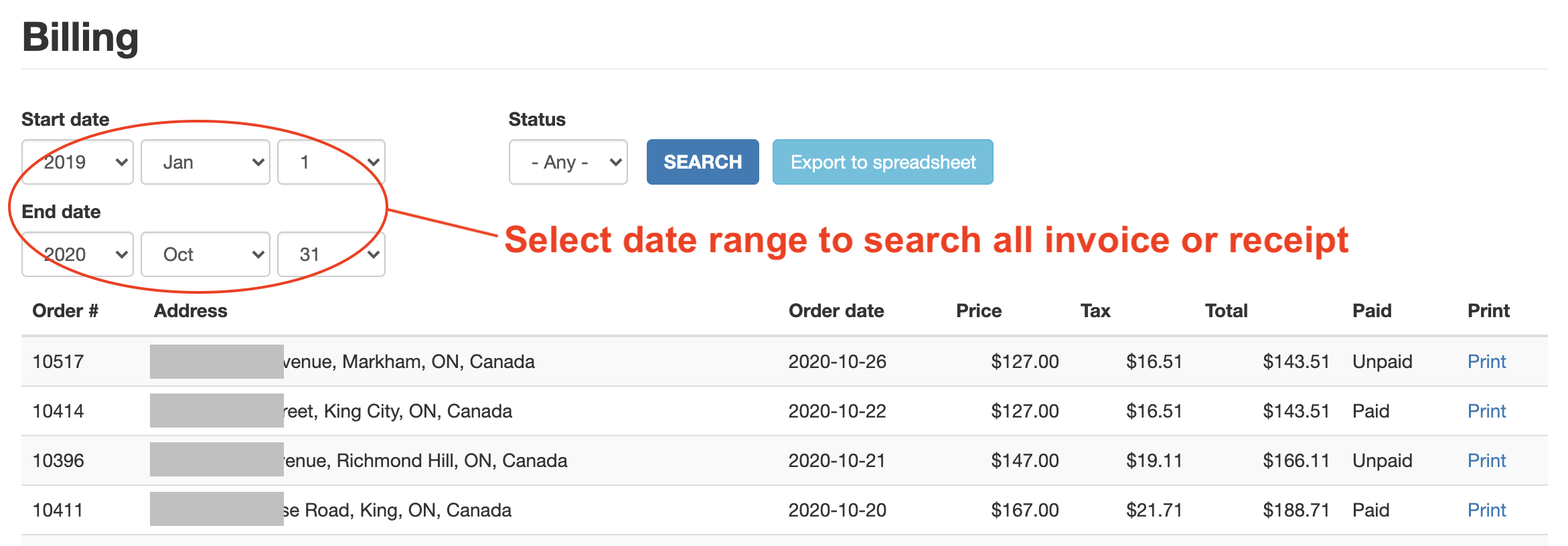
Step 3: Click "export to spreadsheet" button to export all billing information as a spreadsheet, then email it to your accountant. Or click "print" link to print invoice and receipt.
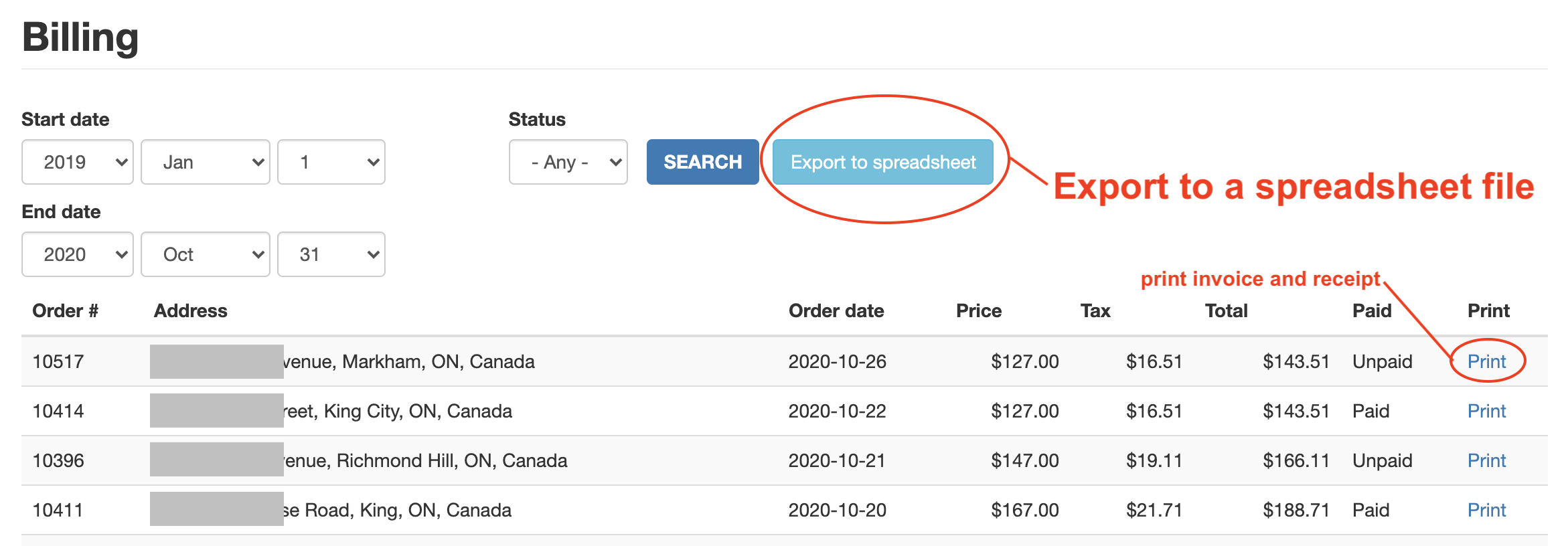
Step 1: Open the short videos email form winsold, click "download" button of youtube as the following photo.
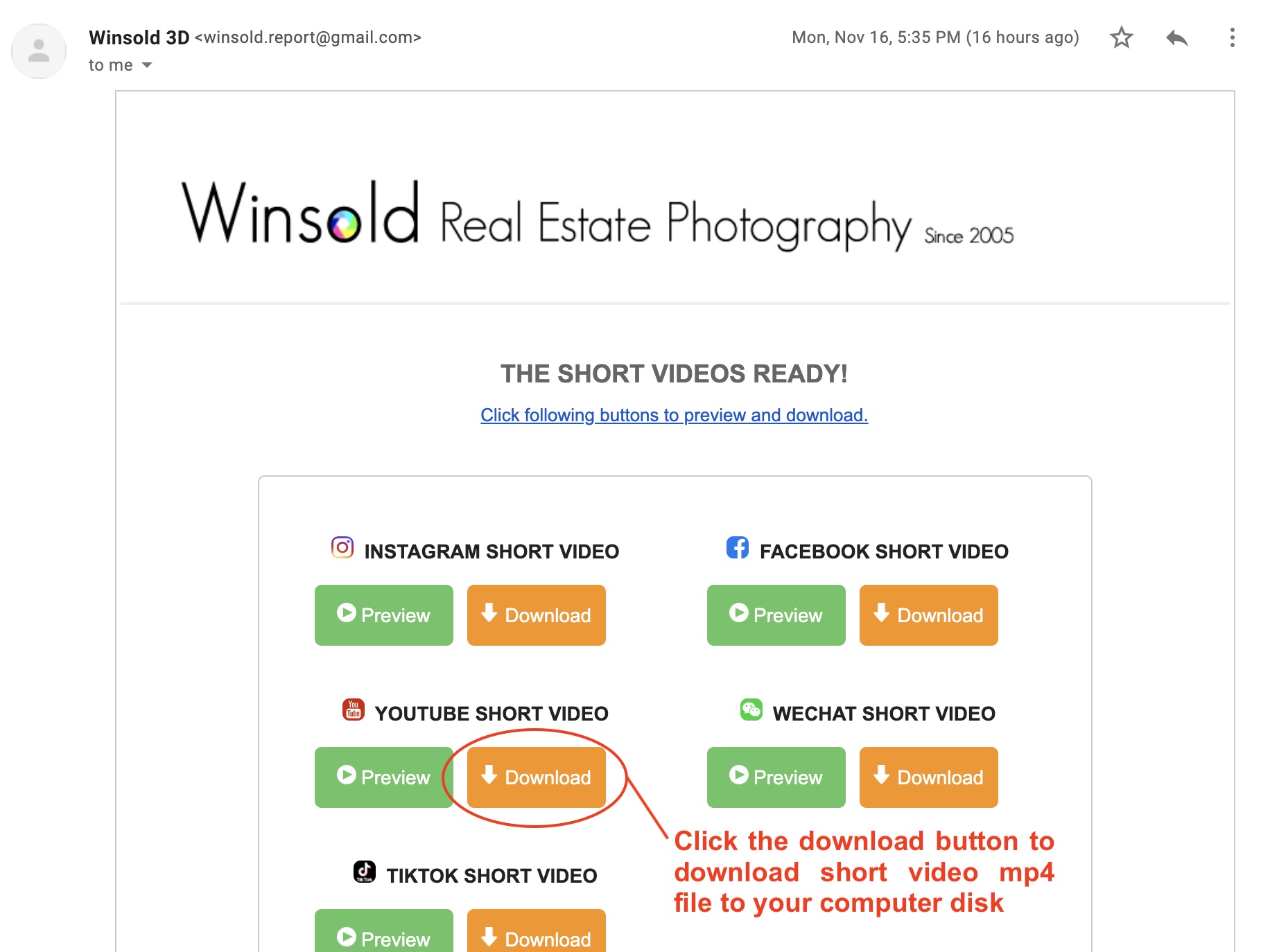
Step 2: Login to www.youtube.com, click "create video" button as following photo to open upload video menu.
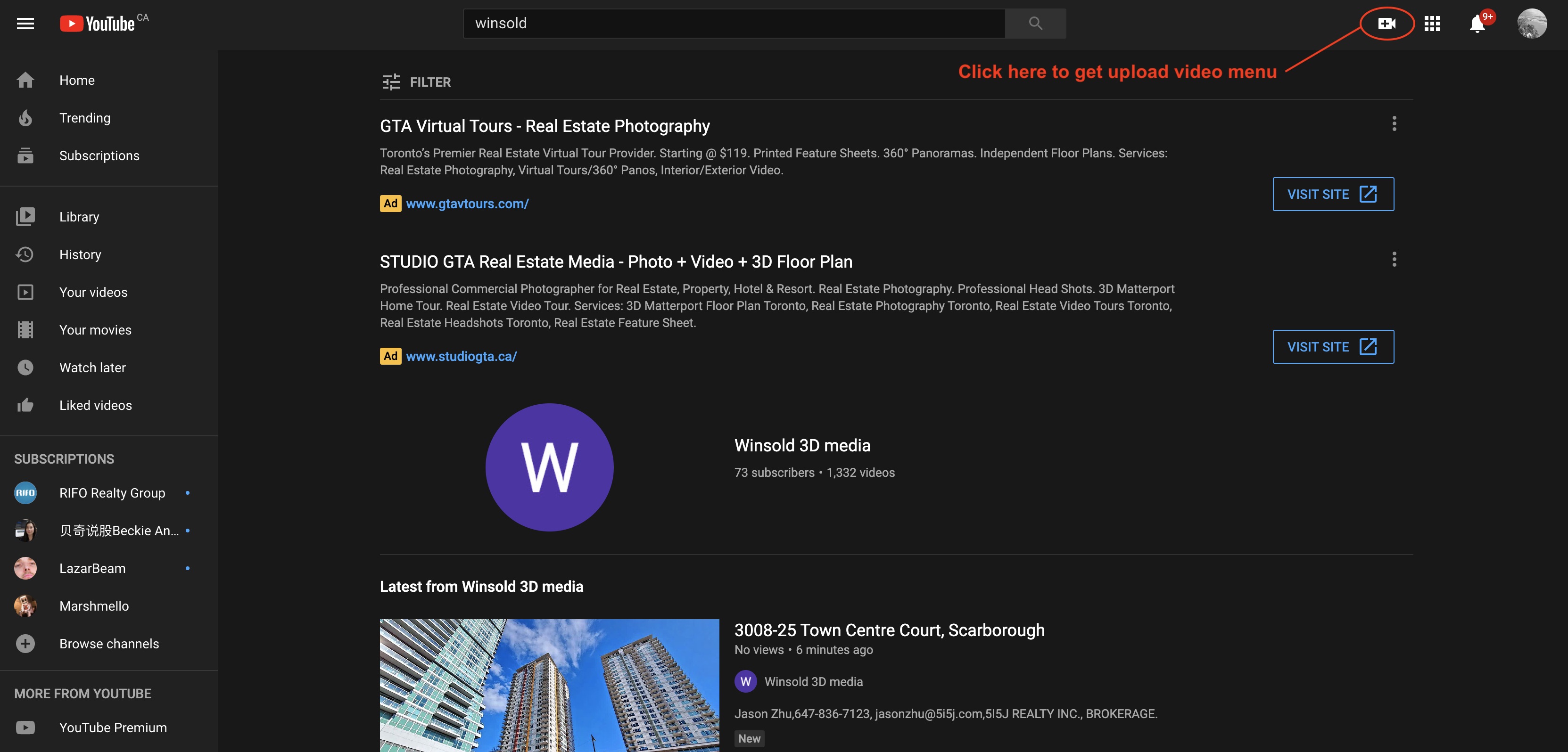
Step 3: Click "upload video" button to open upload video window.
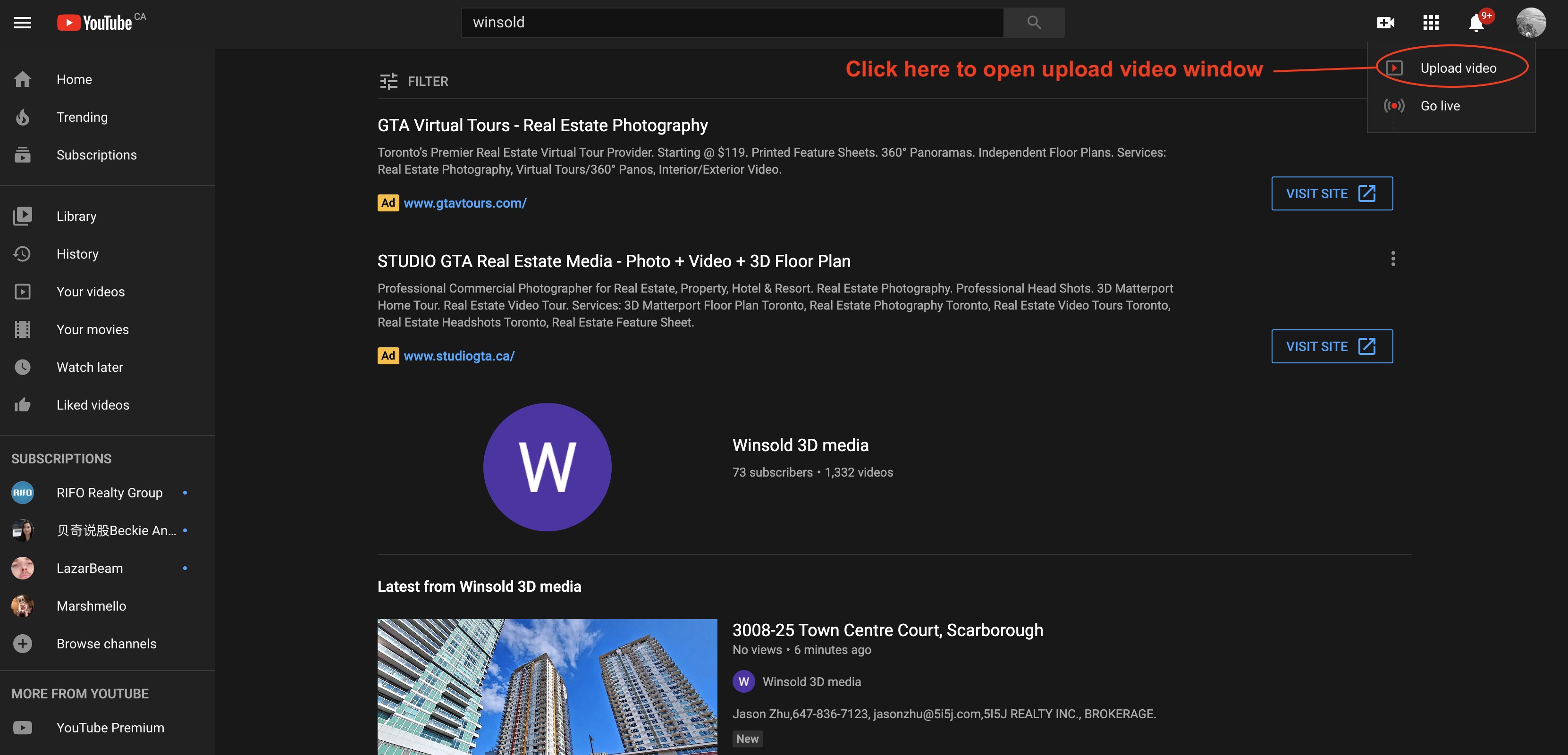
Step 4: Click "upload" button to select the video mp4 file which you download in step 1.
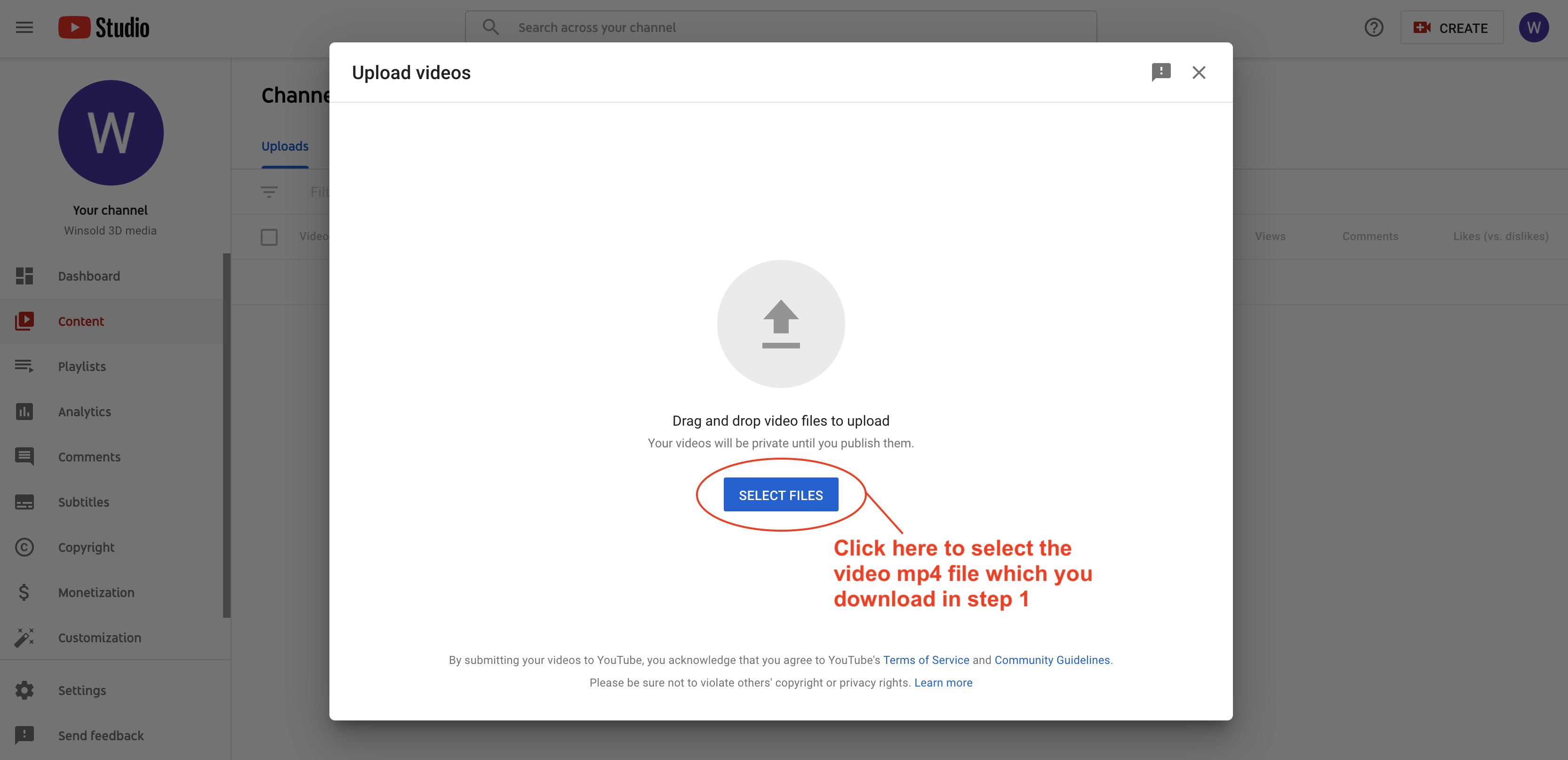
Step 4: Select the mp4 file, then click "open" button to upload video.
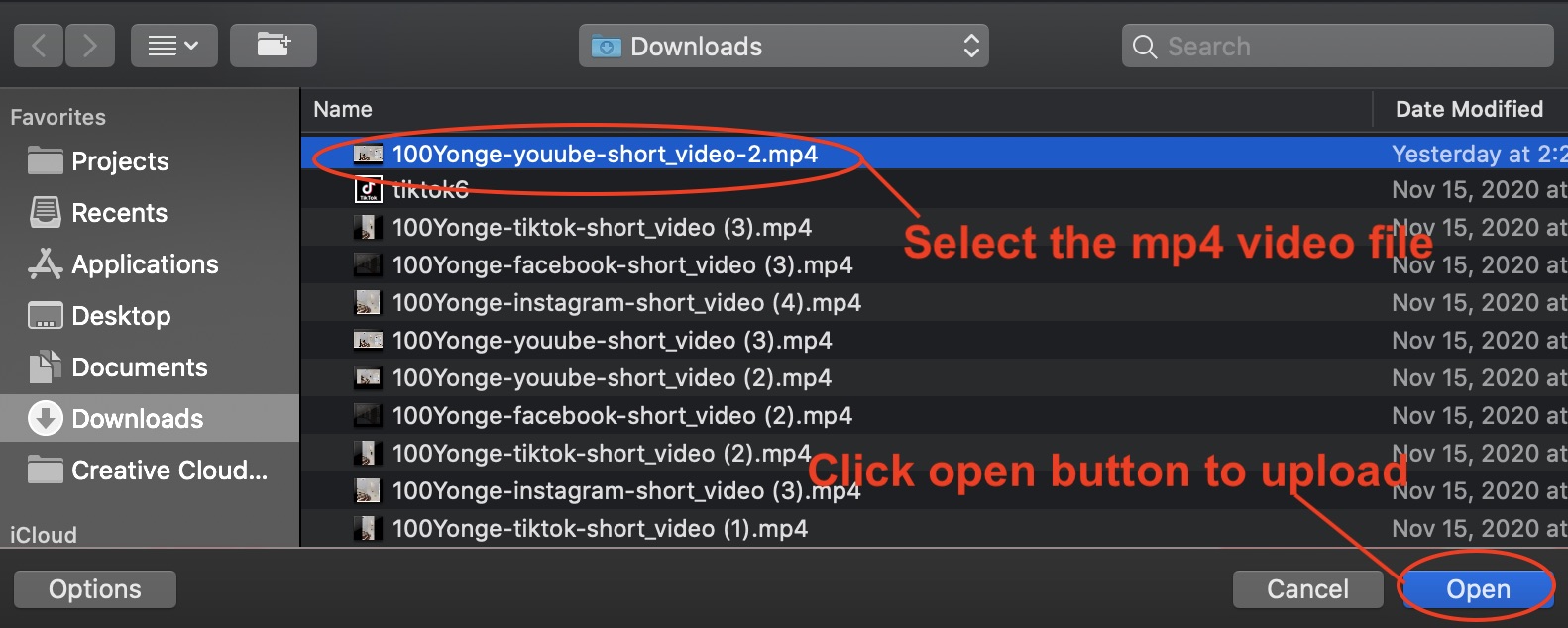
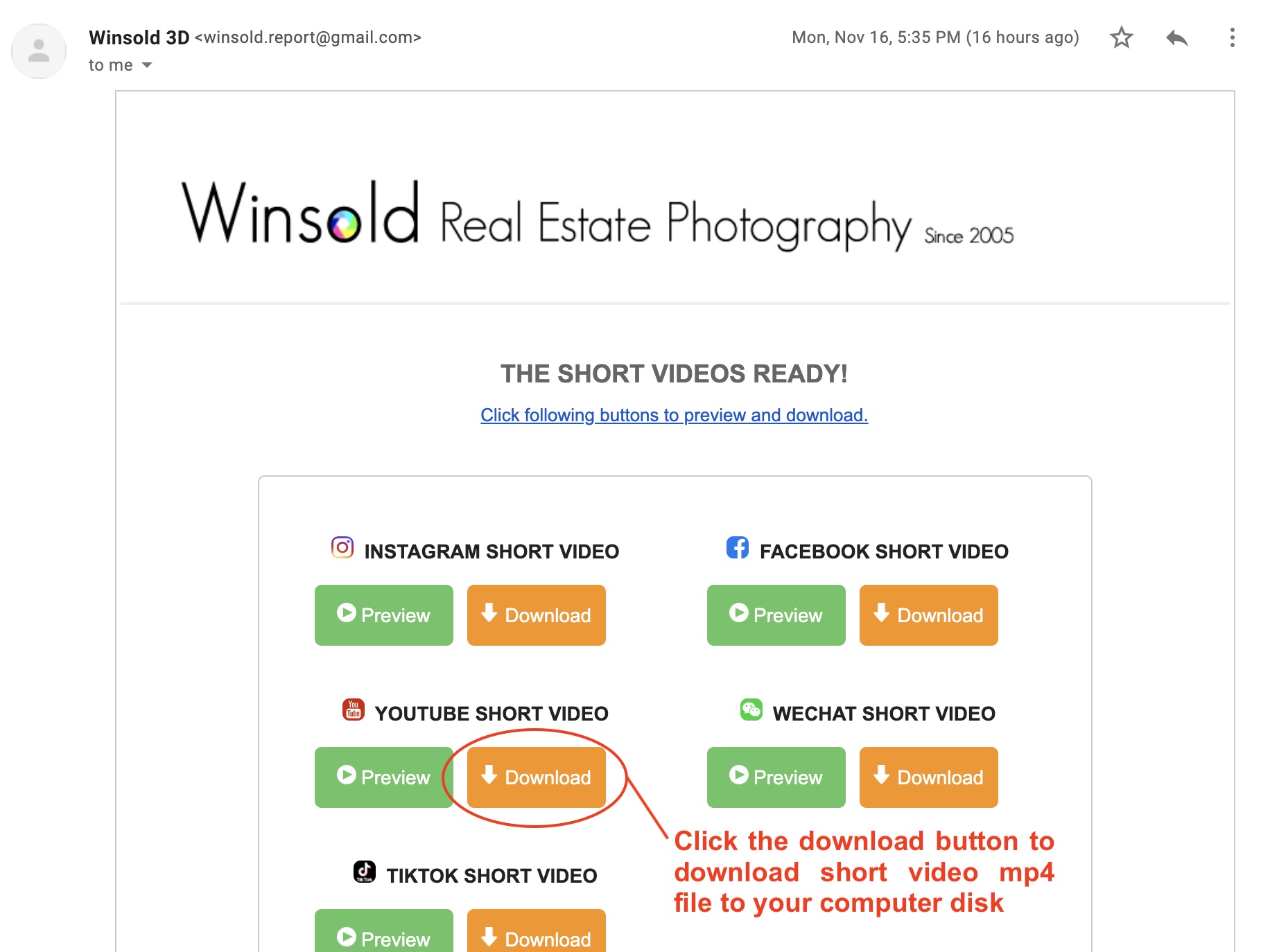
Step 2: Login to www.youtube.com, click "create video" button as following photo to open upload video menu.
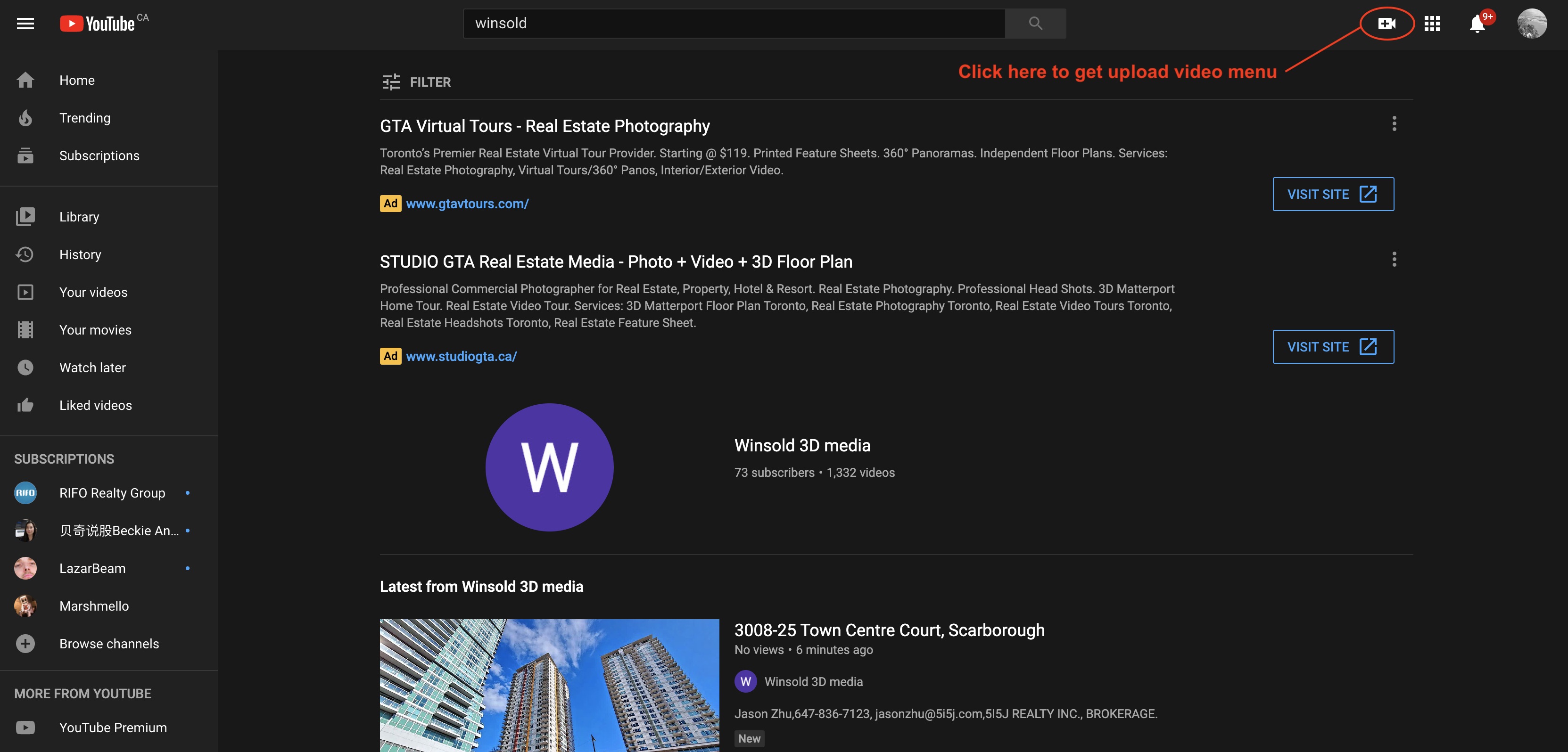
Step 3: Click "upload video" button to open upload video window.
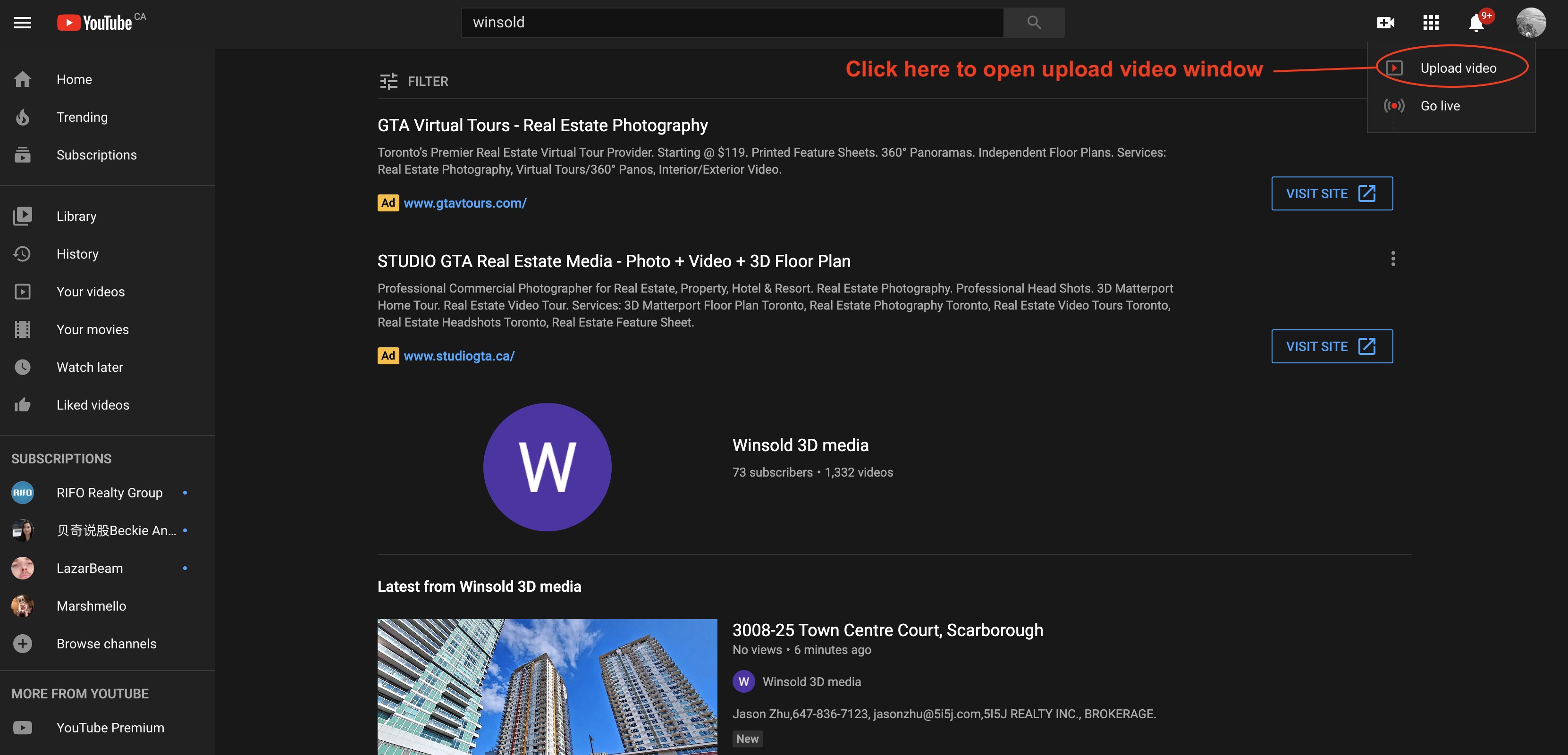
Step 4: Click "upload" button to select the video mp4 file which you download in step 1.
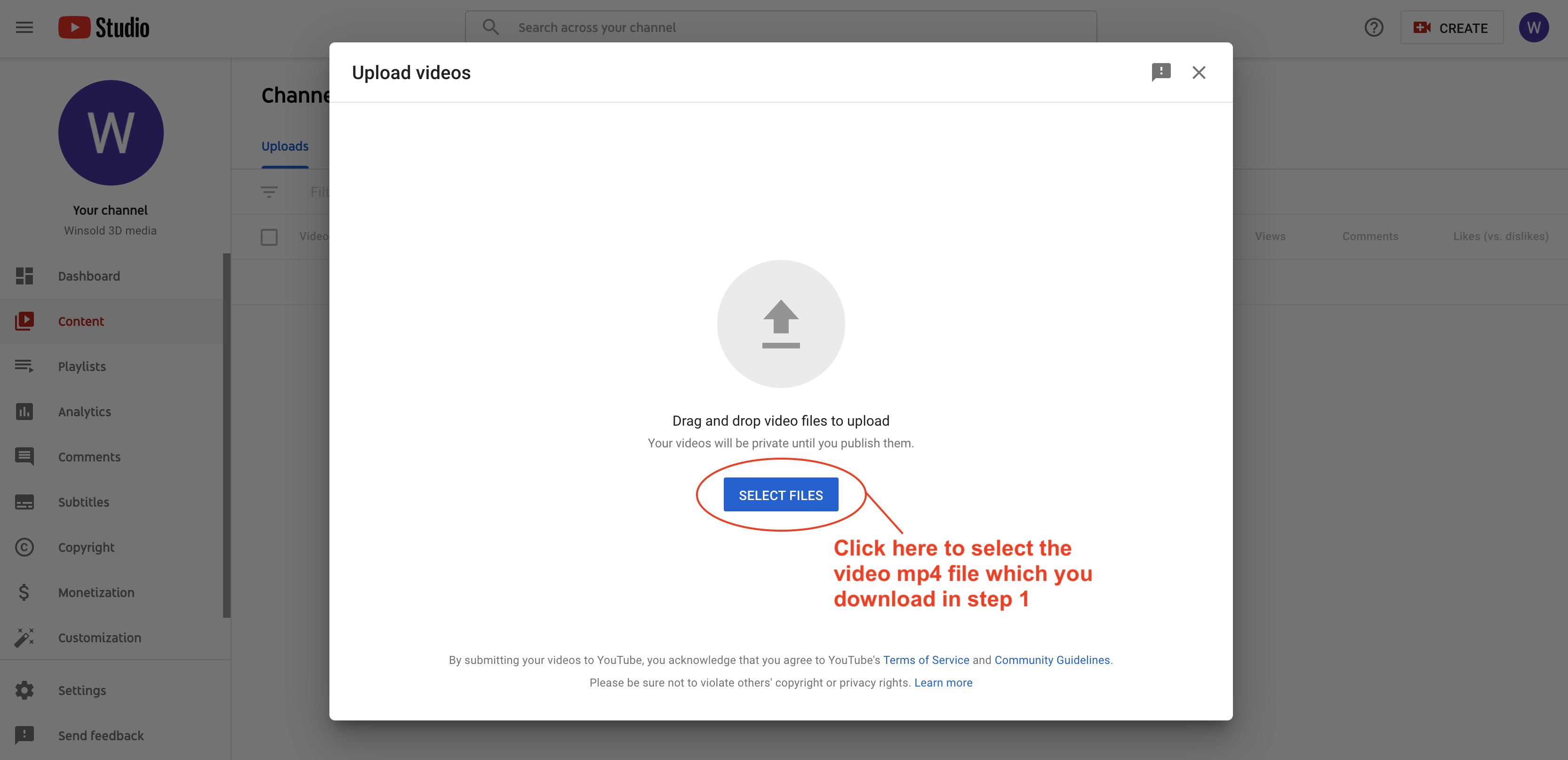
Step 4: Select the mp4 file, then click "open" button to upload video.
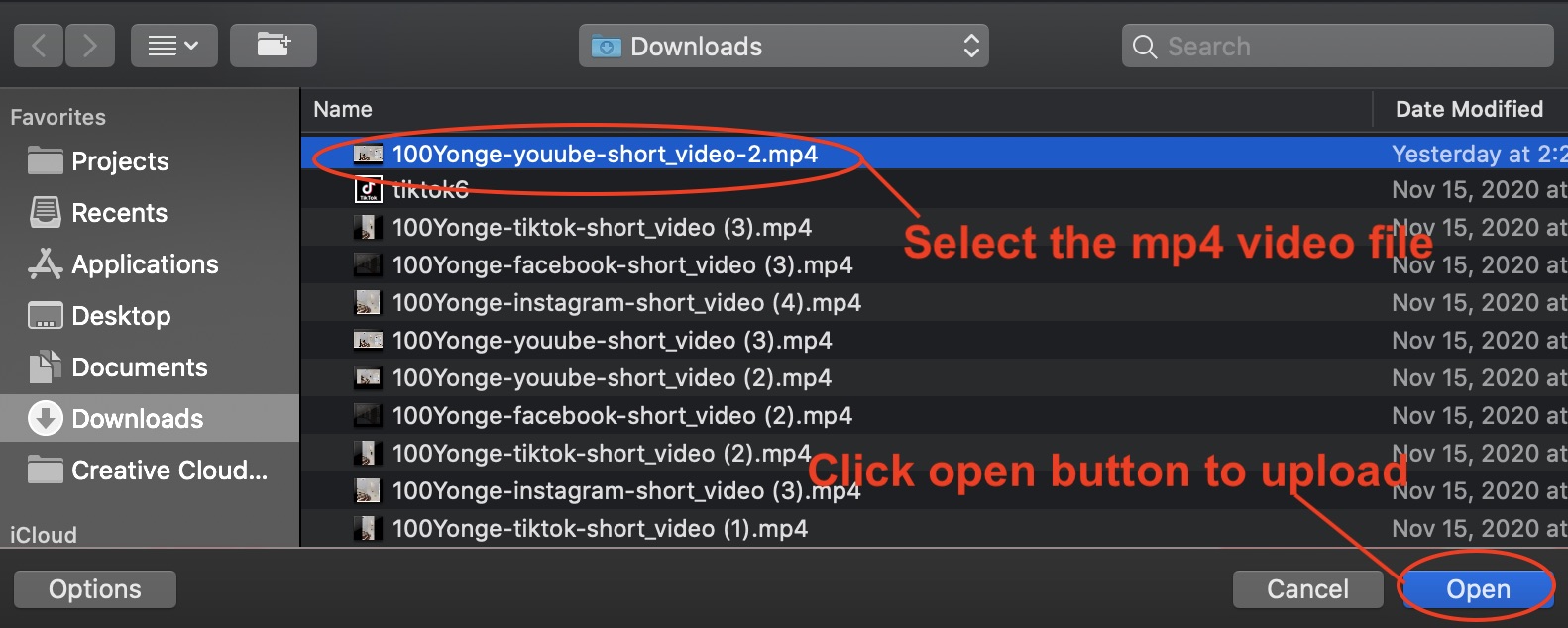
Because the operations are same to share the short video to Instagram, Facebook, Tiktok. We will show the steps to share it on instagram with iphone as the sample for your reference here.
Step 1: Open the short videos email form winsold on iphone, click "download" button of instagram as the following photo.
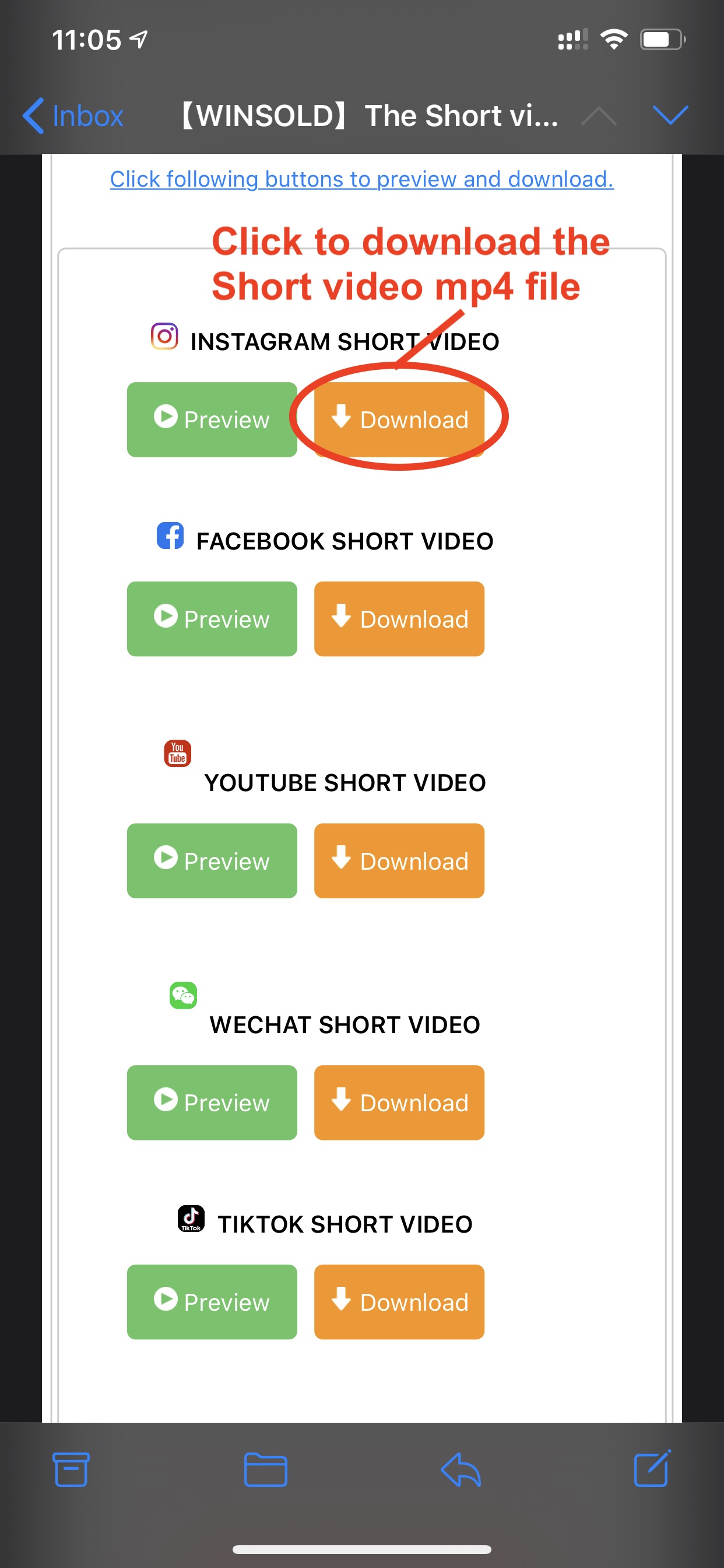
Step 2: Click download icon to check downloaded files.
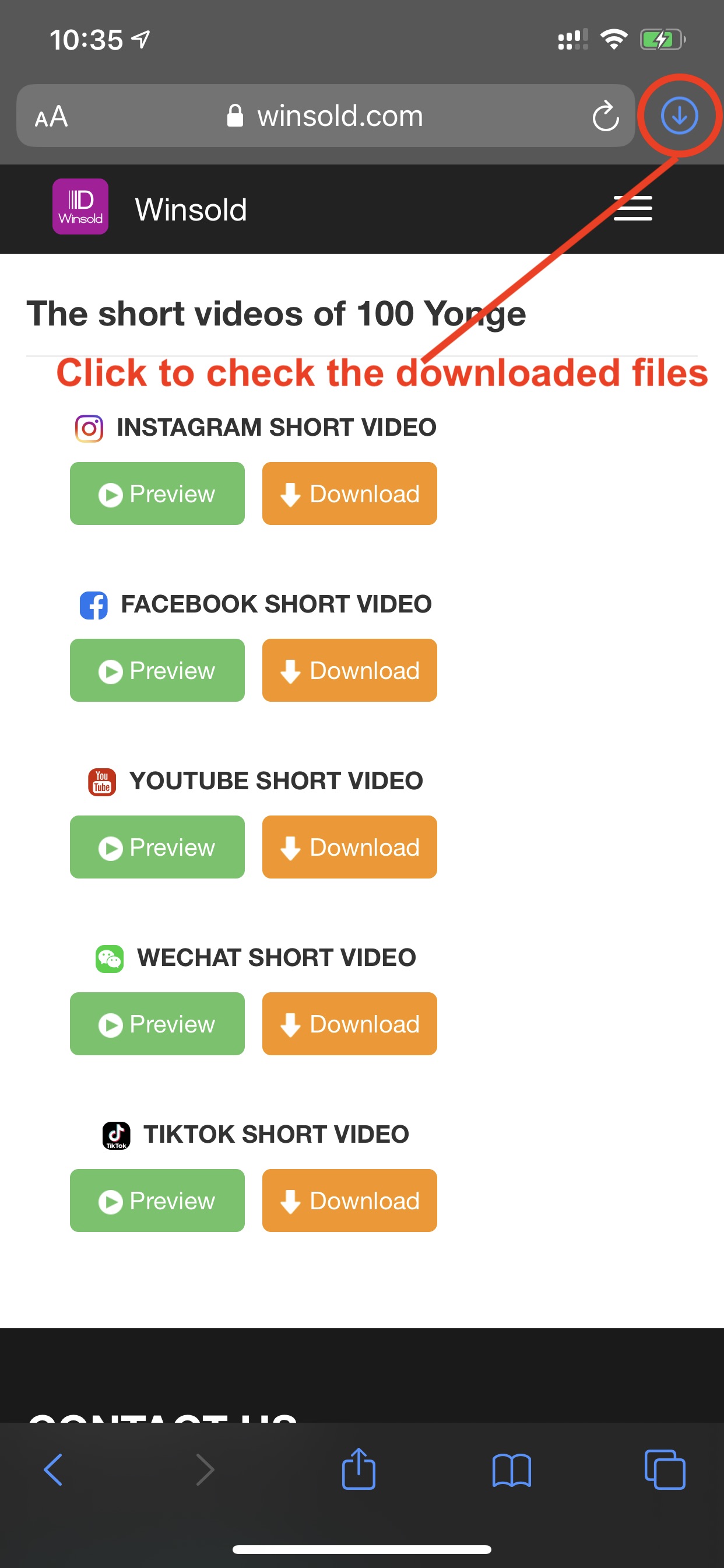
Step 3: Click the downloaded video file as the following photo.
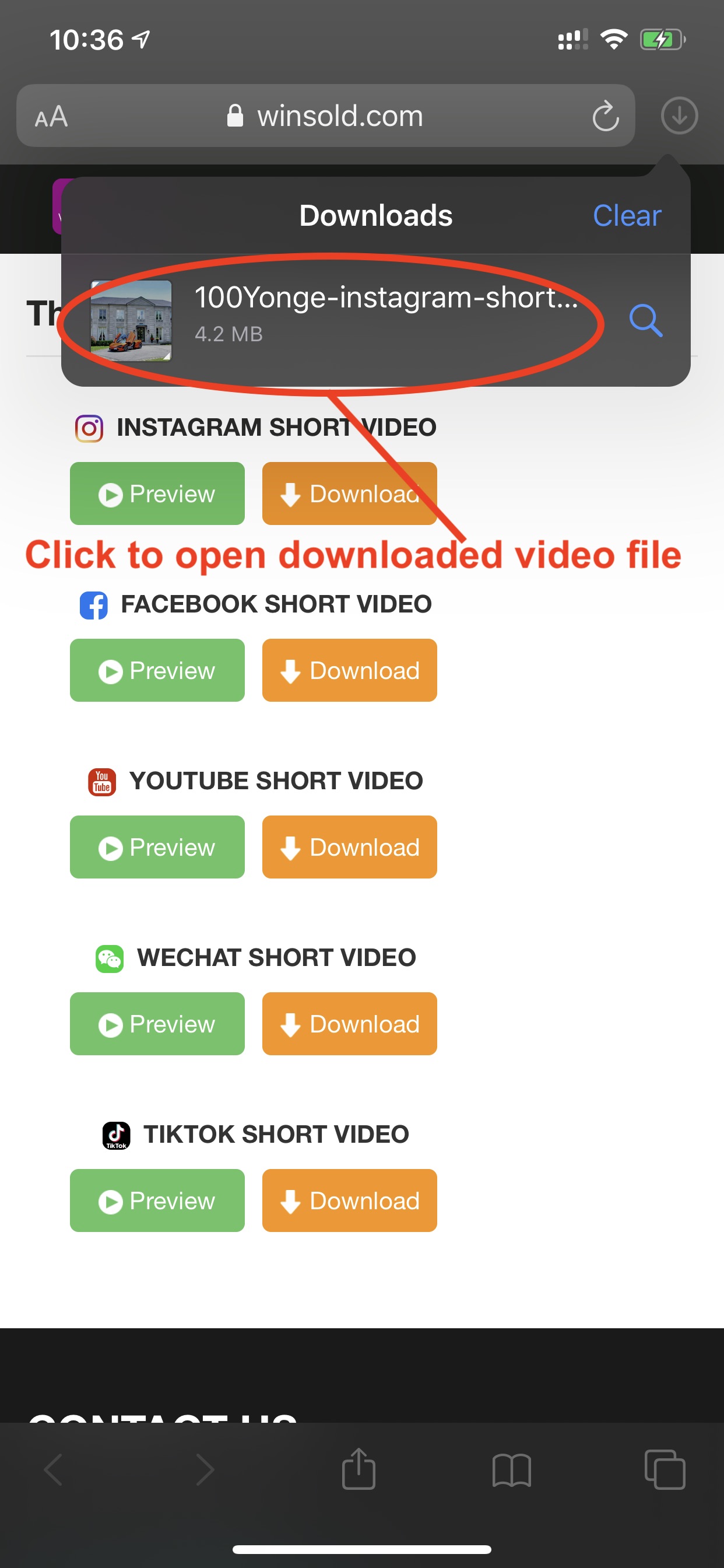
Step 4: Click "share" icon as the following photo.
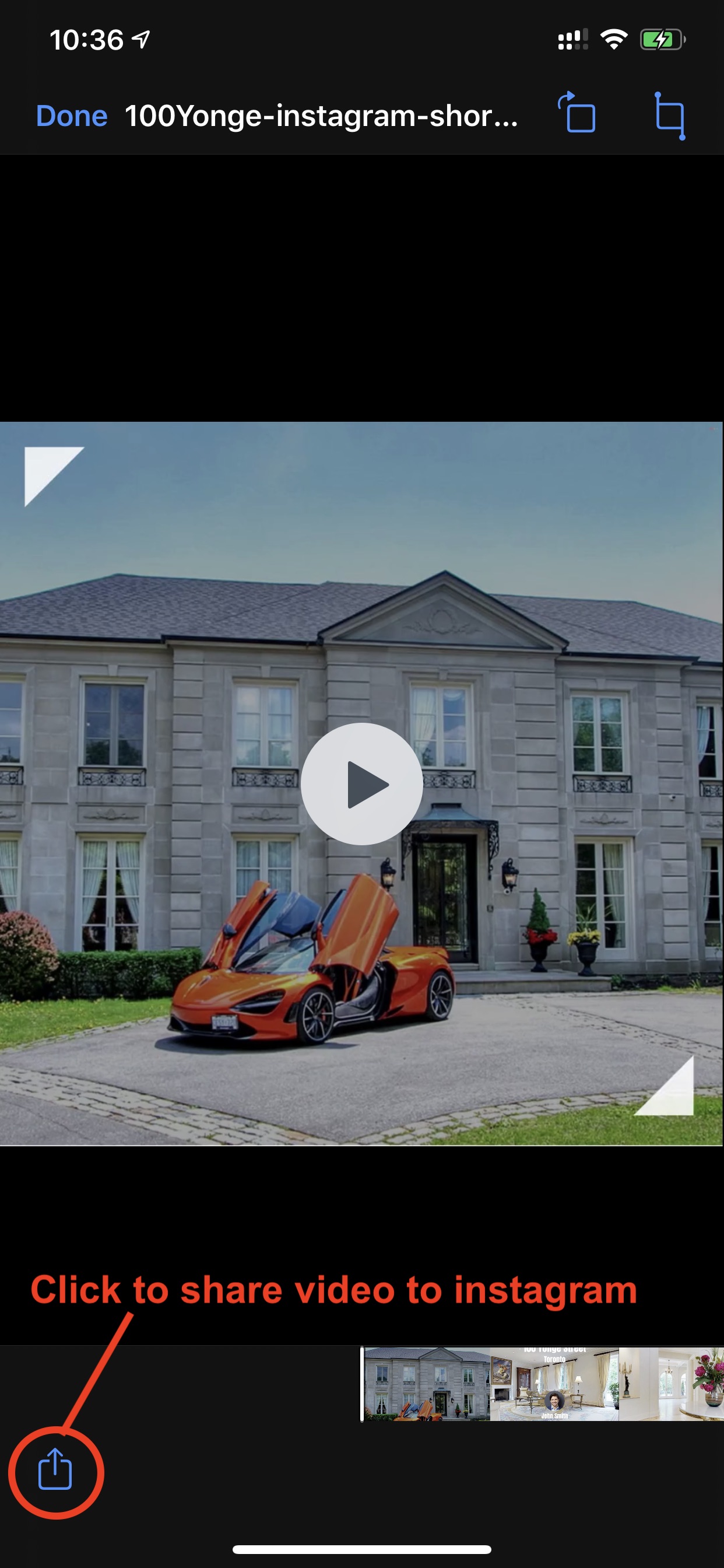
Step 4: Click "instagram" icon to share the video on it.
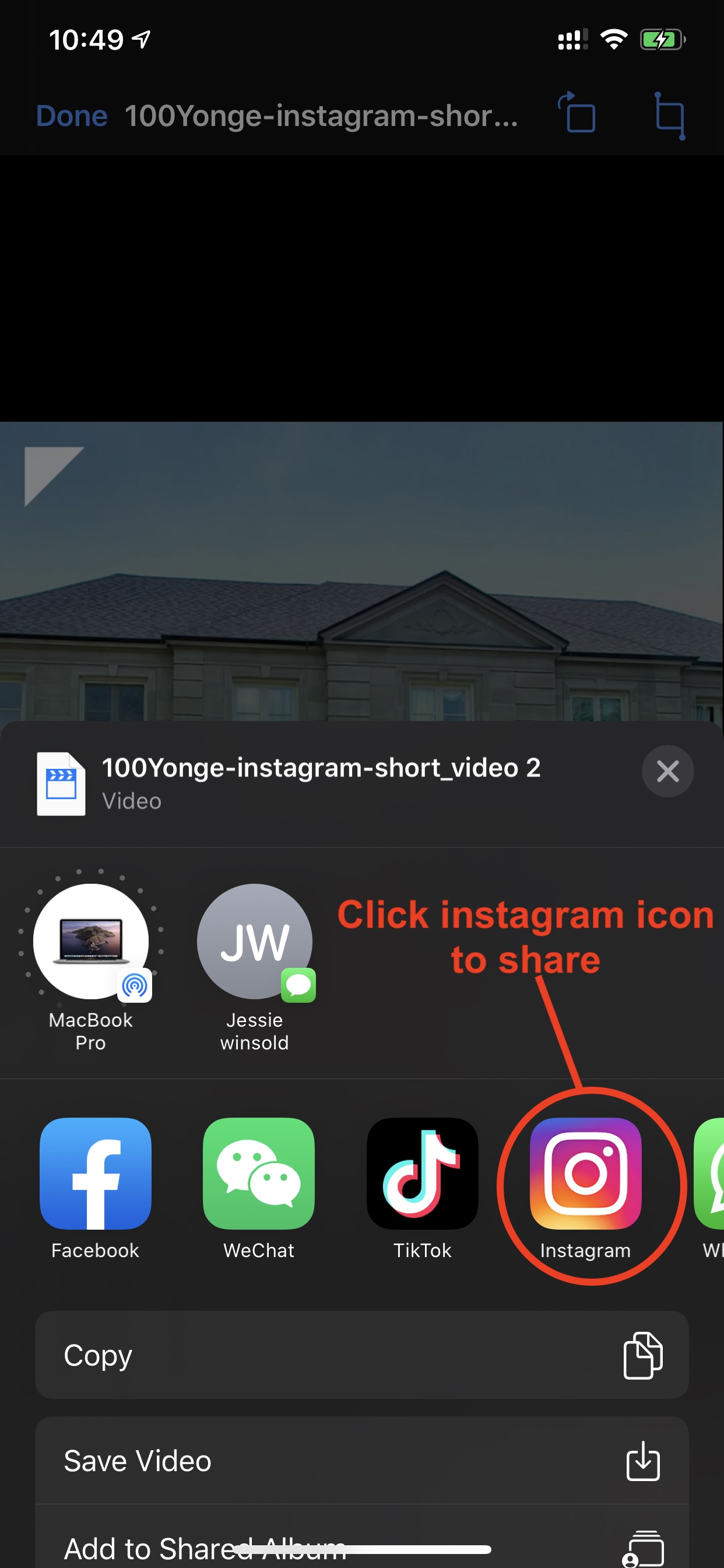
Step 1: Open the short videos email form winsold on iphone, click "download" button of instagram as the following photo.
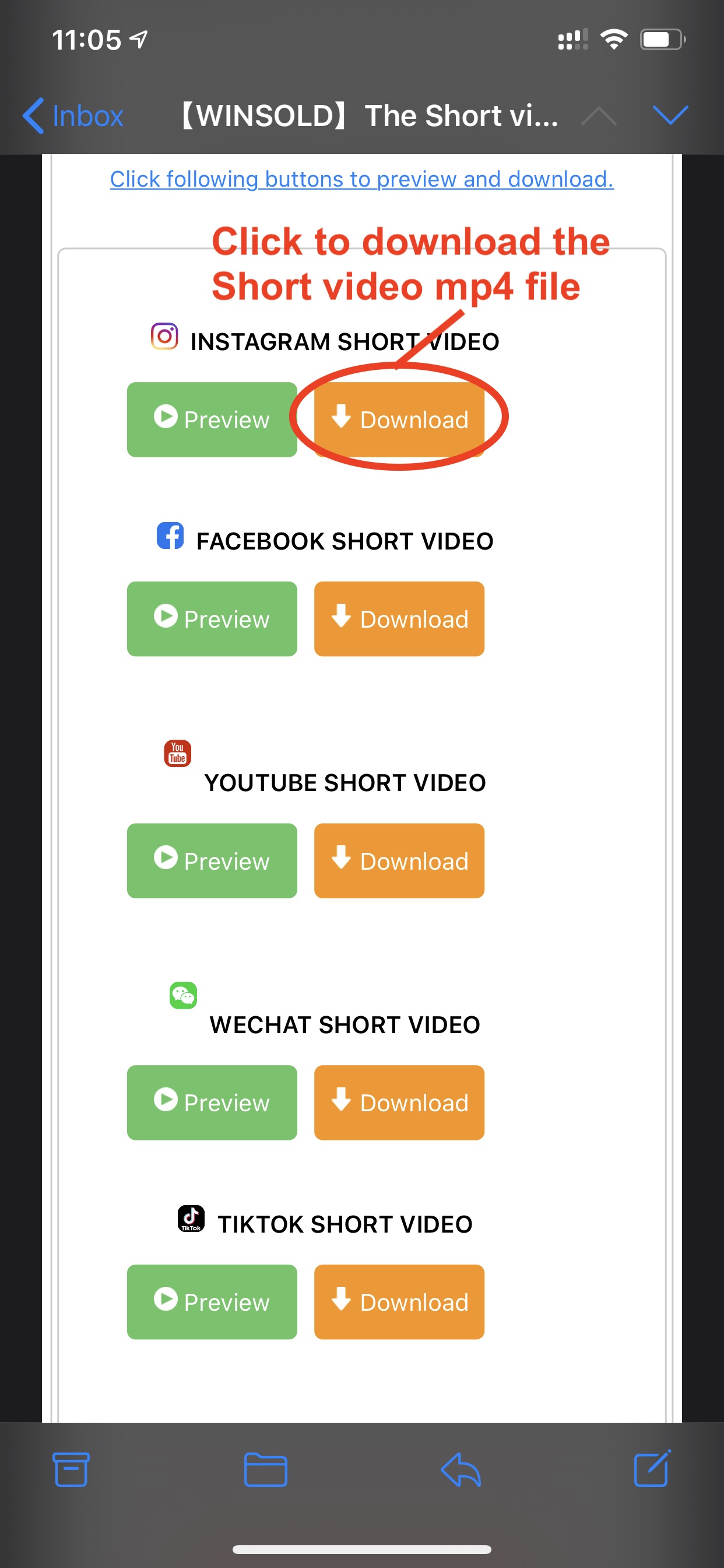
Step 2: Click download icon to check downloaded files.
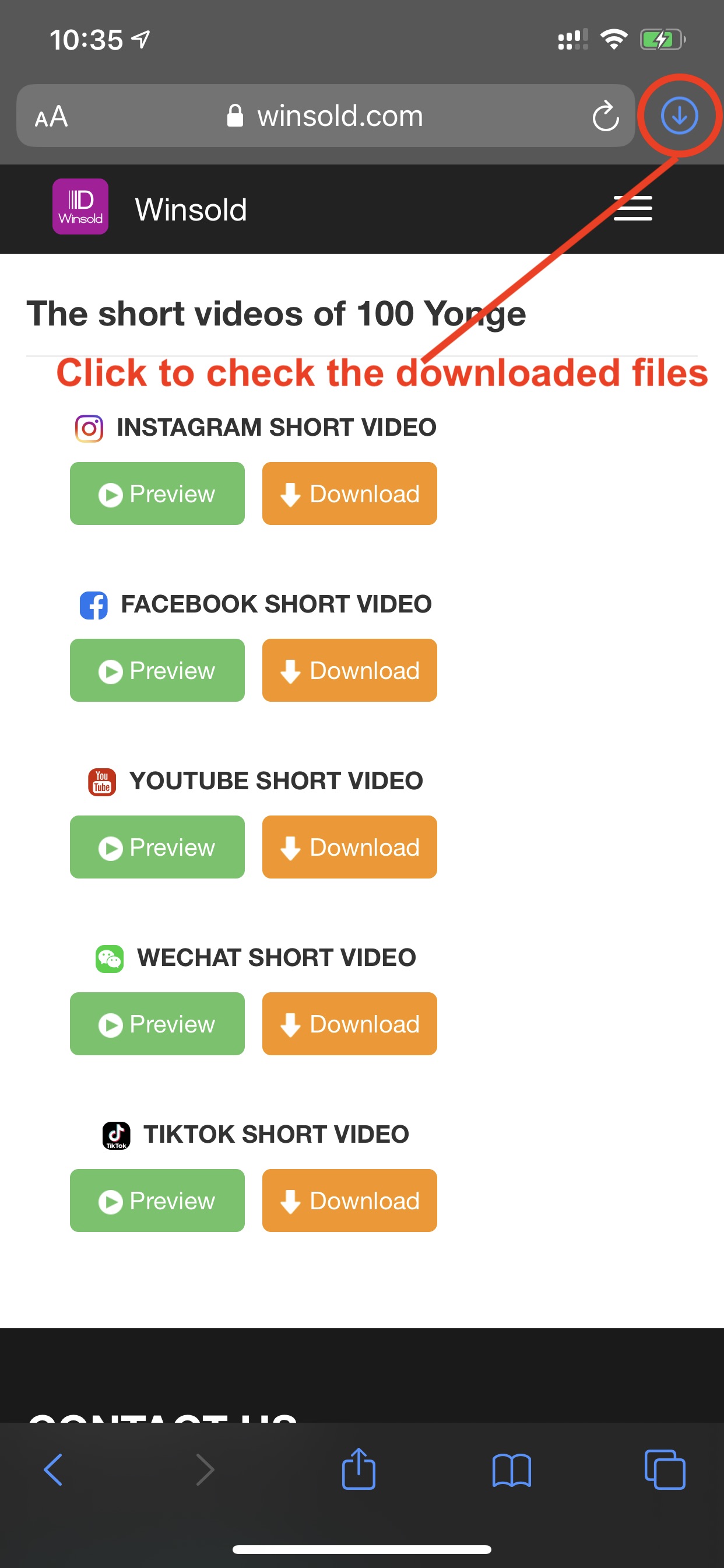
Step 3: Click the downloaded video file as the following photo.
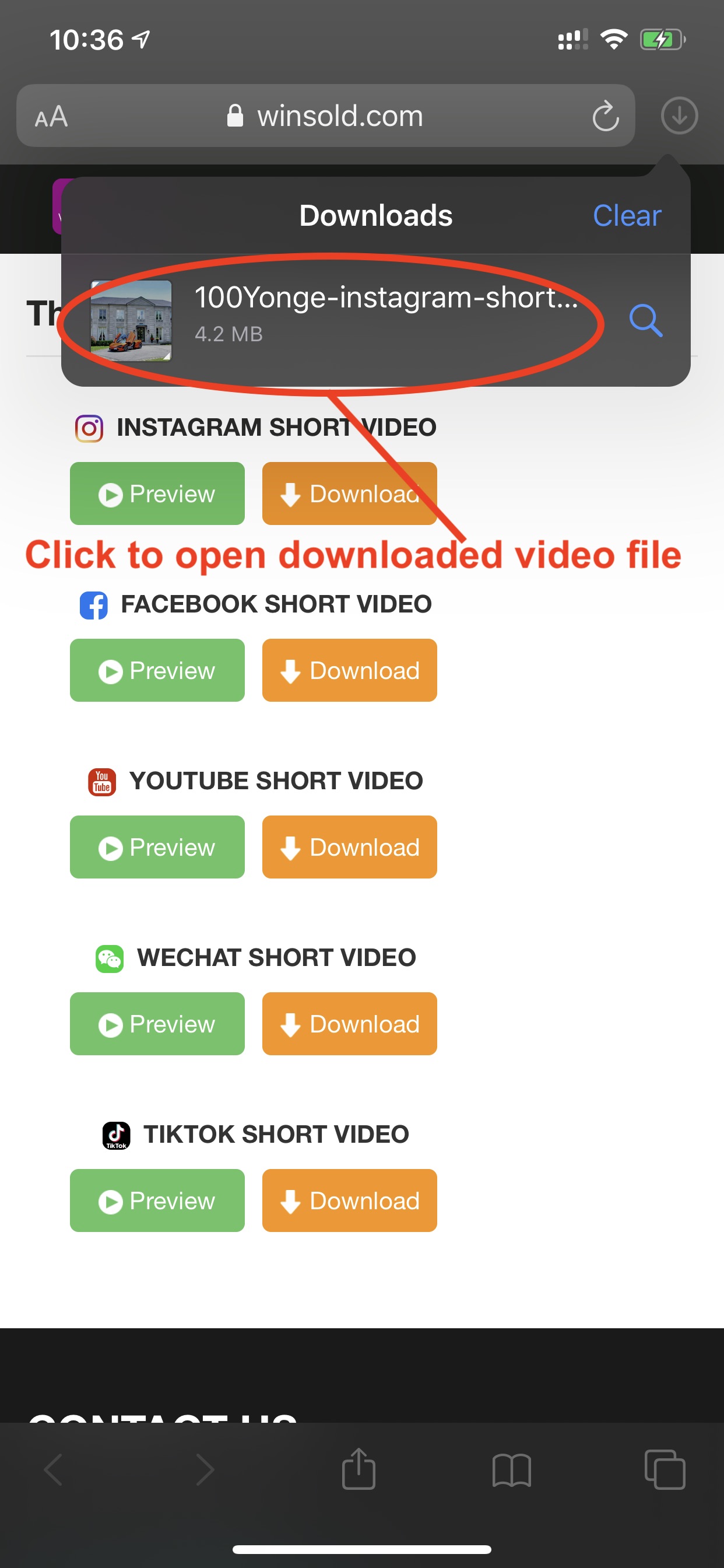
Step 4: Click "share" icon as the following photo.
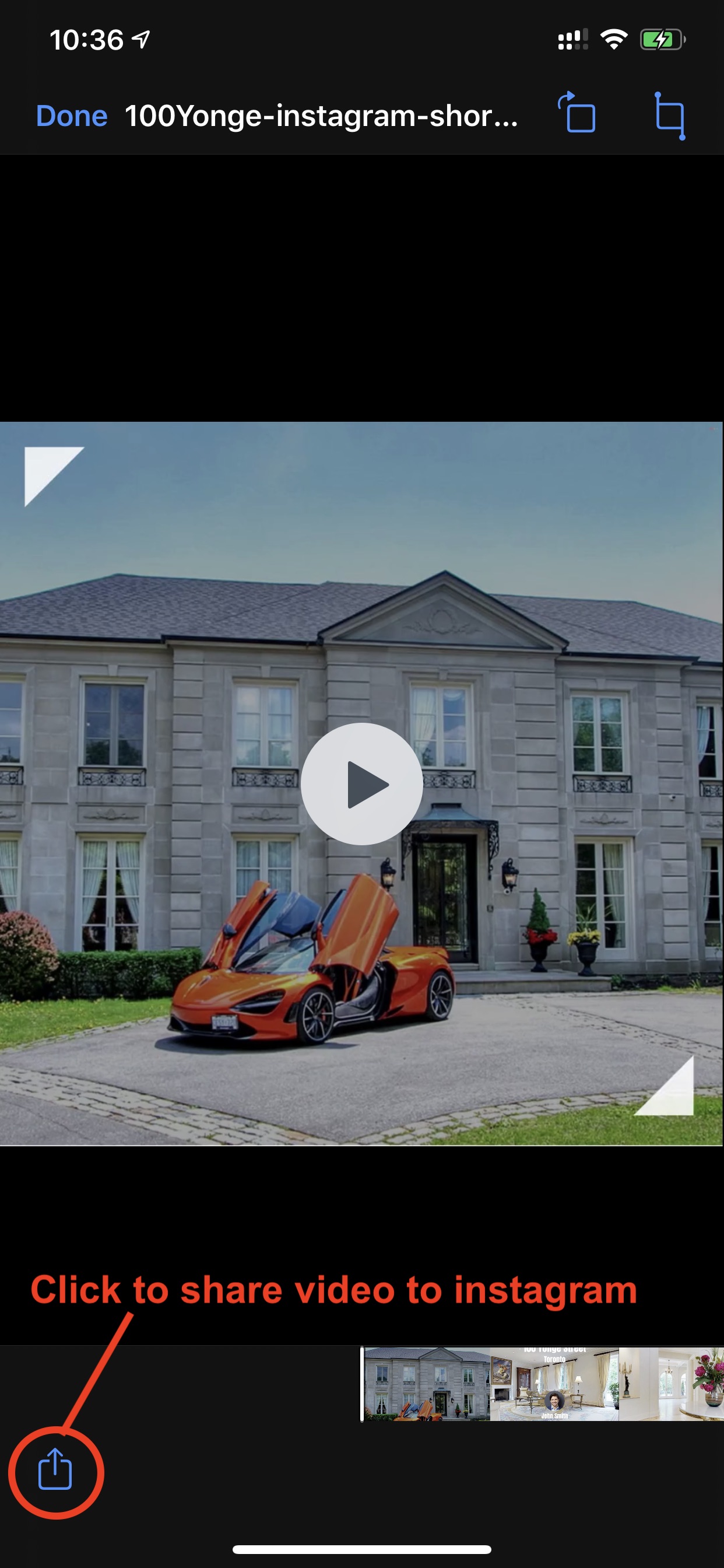
Step 4: Click "instagram" icon to share the video on it.
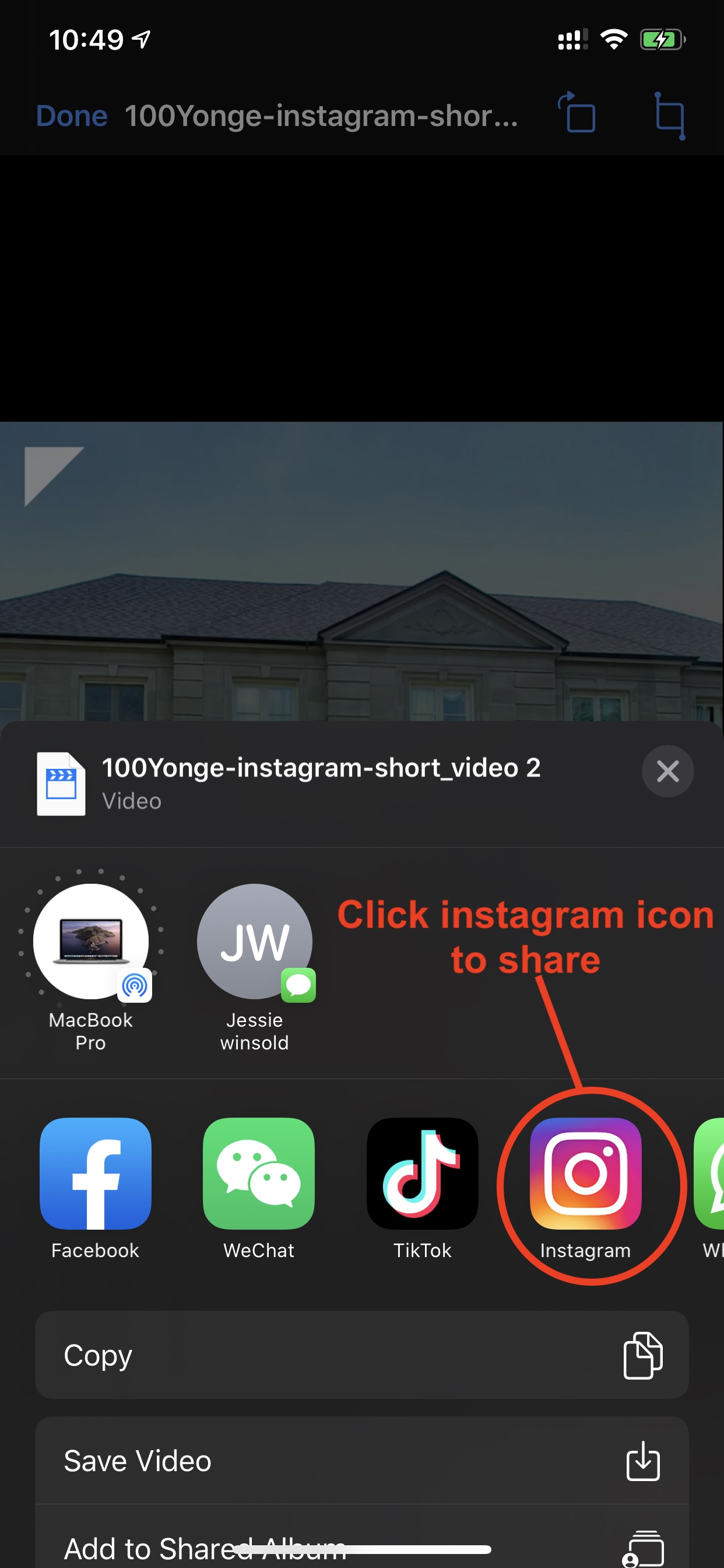
3D QR Code for sale sign will help you get more clients and make you more professional.
Install your sleeve with 3D QR Code on top of your for sale sign.

The visitors can scan the QR Code by smart phone any time, then click the prompted link on the top of the phone screen
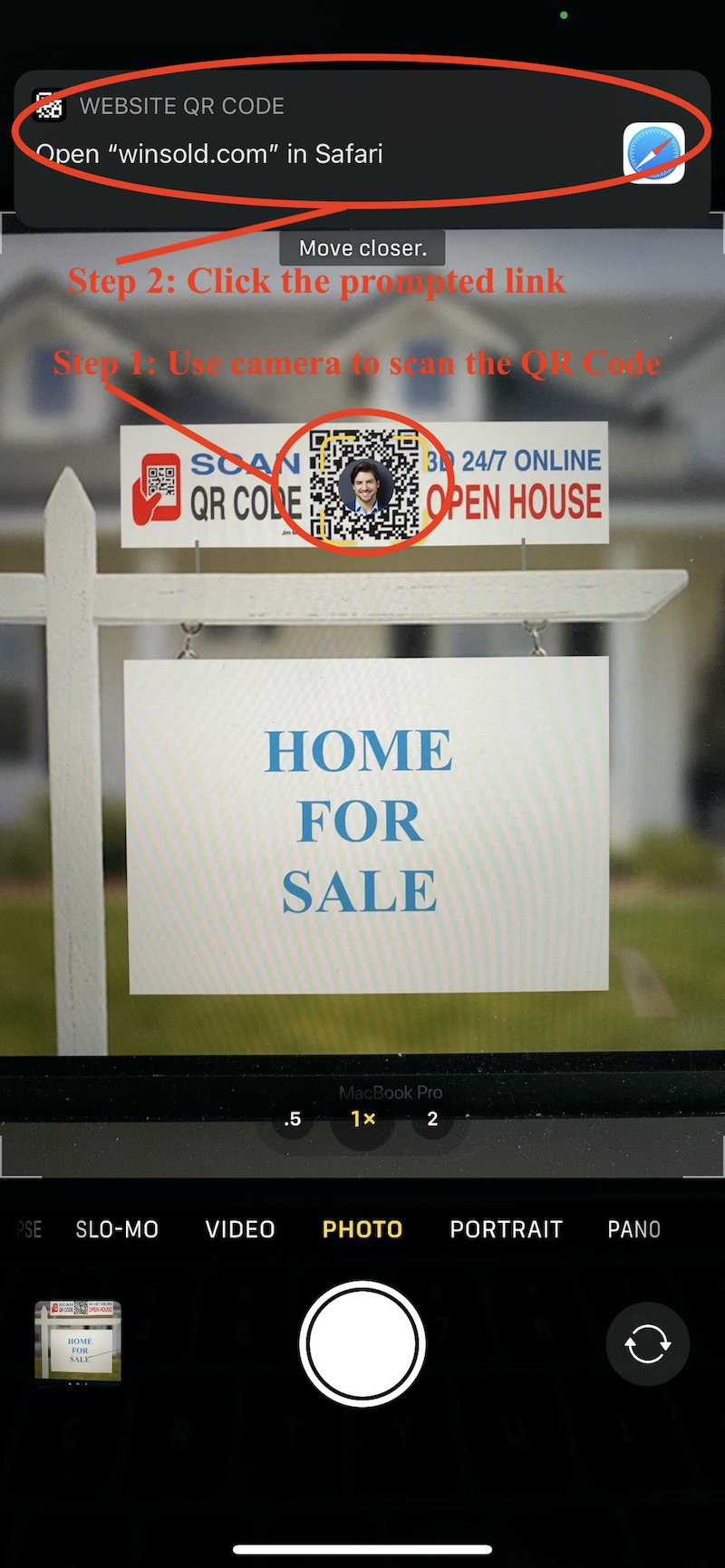
They will get all 3D tours as the following screen on the phone. The nearest property will be showed on the top.
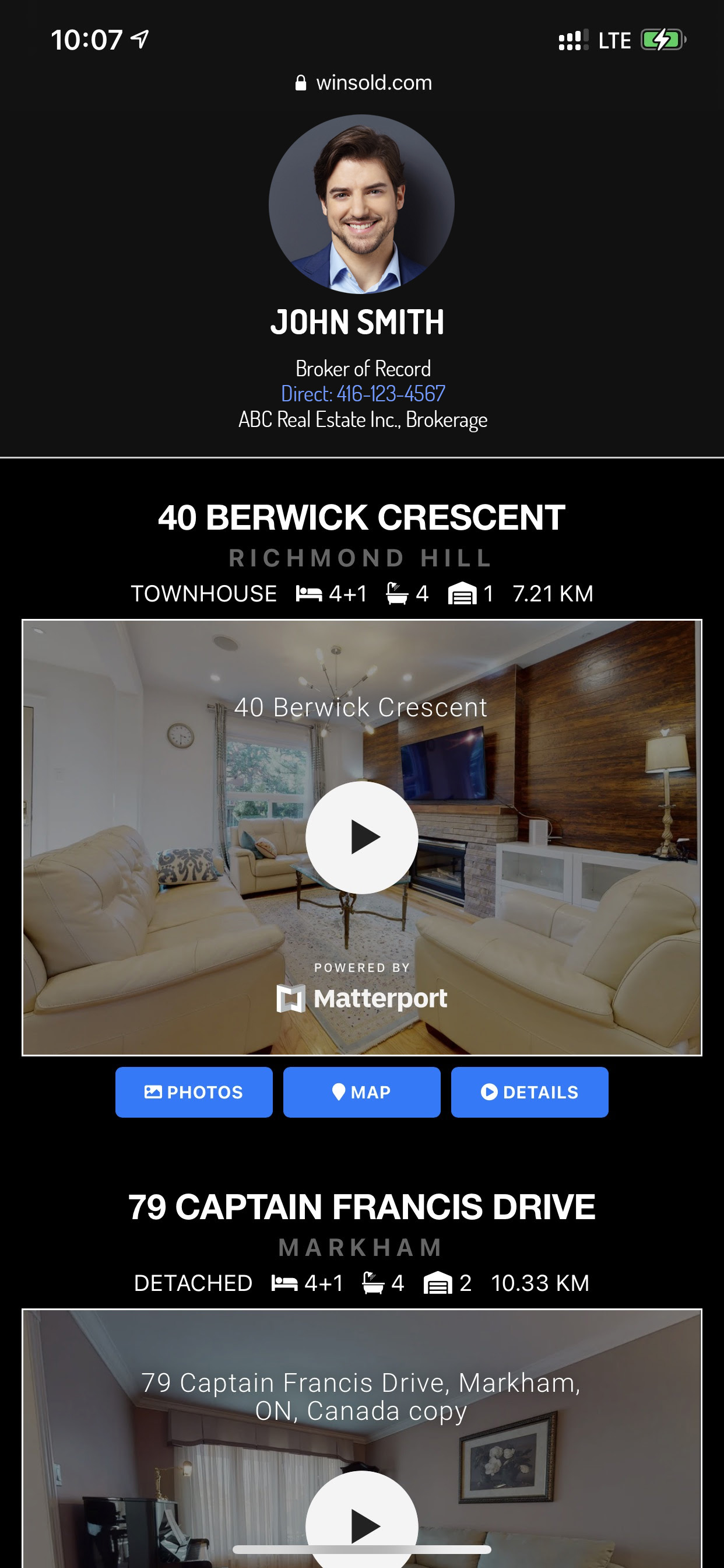
Install your sleeve with 3D QR Code on top of your for sale sign.

The visitors can scan the QR Code by smart phone any time, then click the prompted link on the top of the phone screen
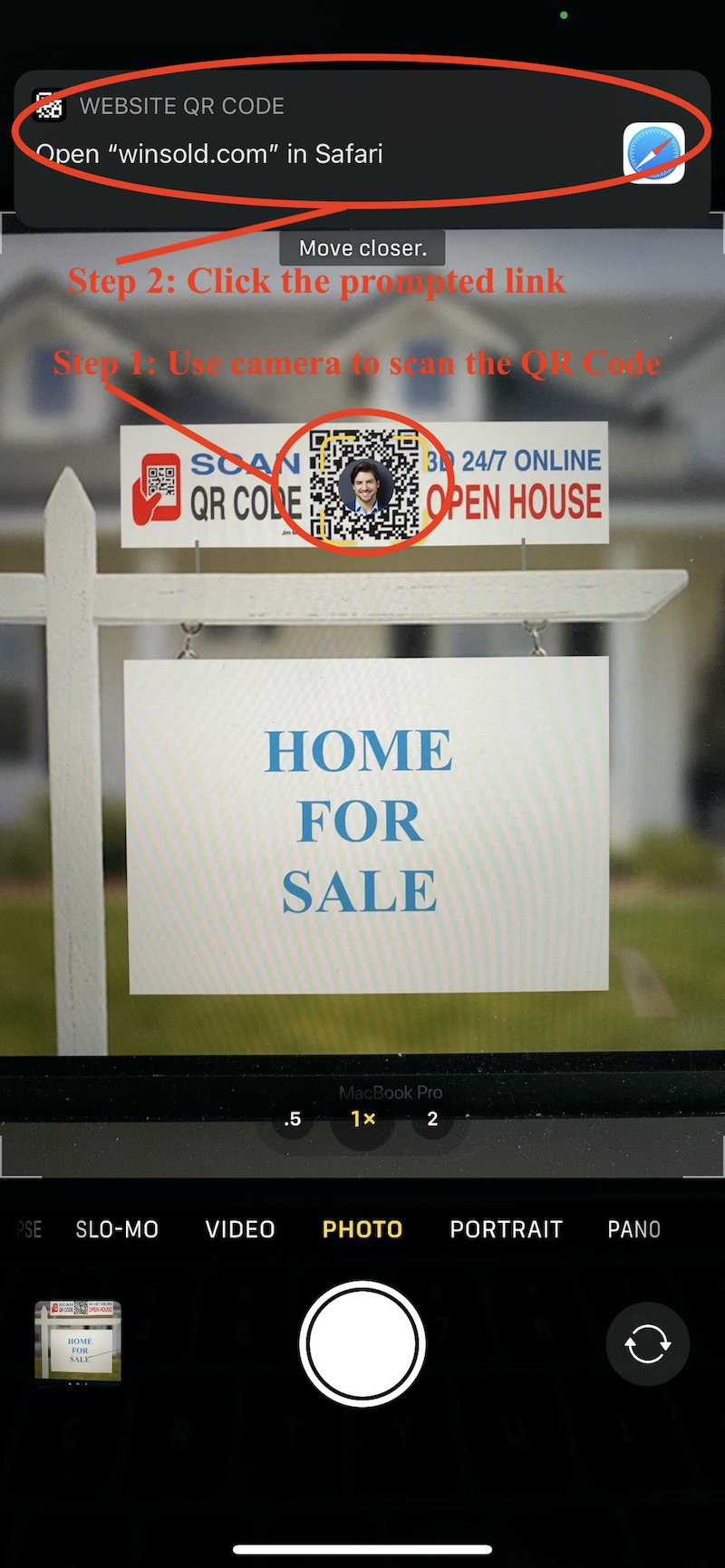
They will get all 3D tours as the following screen on the phone. The nearest property will be showed on the top.
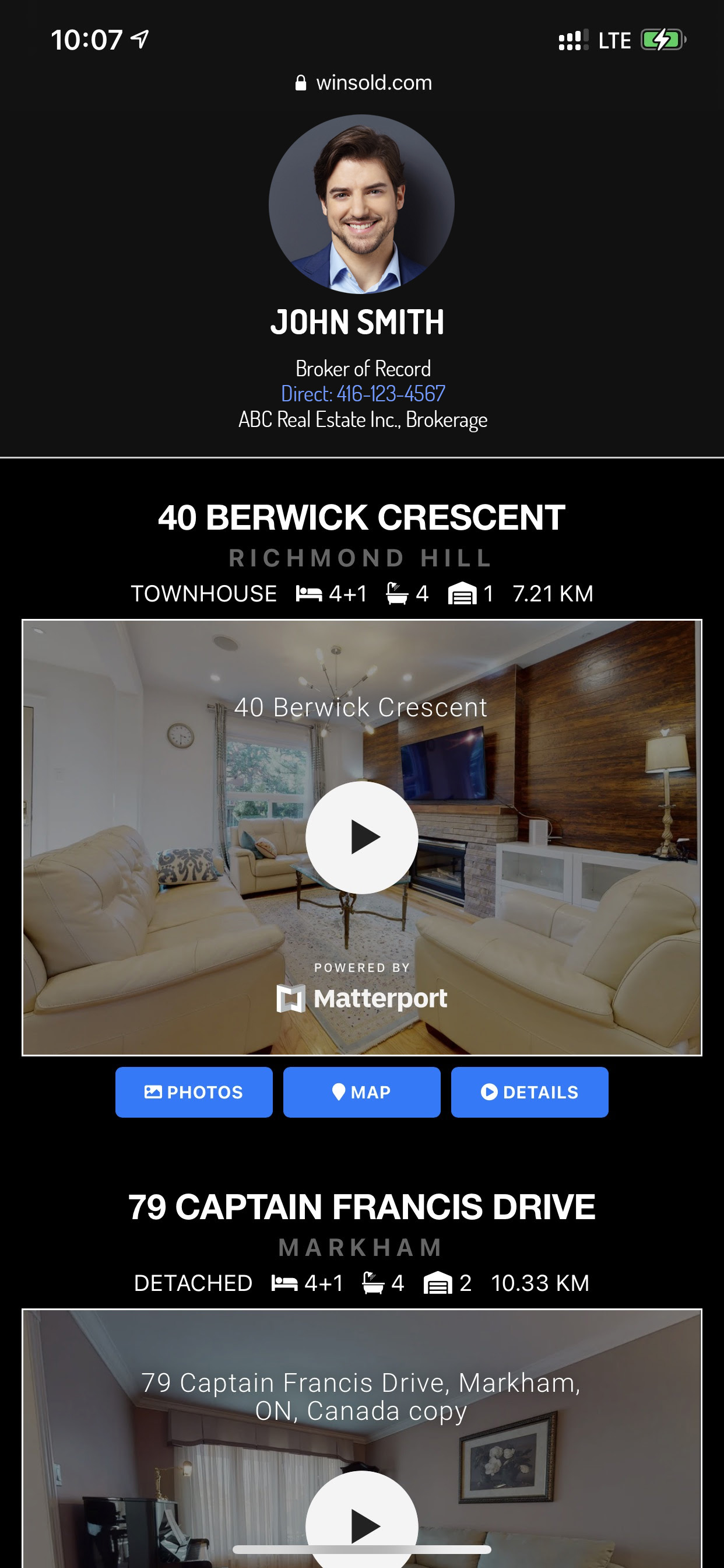
Open house for sale sign will help you get more clients and make you more professional.
Install the open house for sale sign on main intersection.

The visitors can scan the QR Code by smart phone any time, then click the prompted link on the top of the phone screen
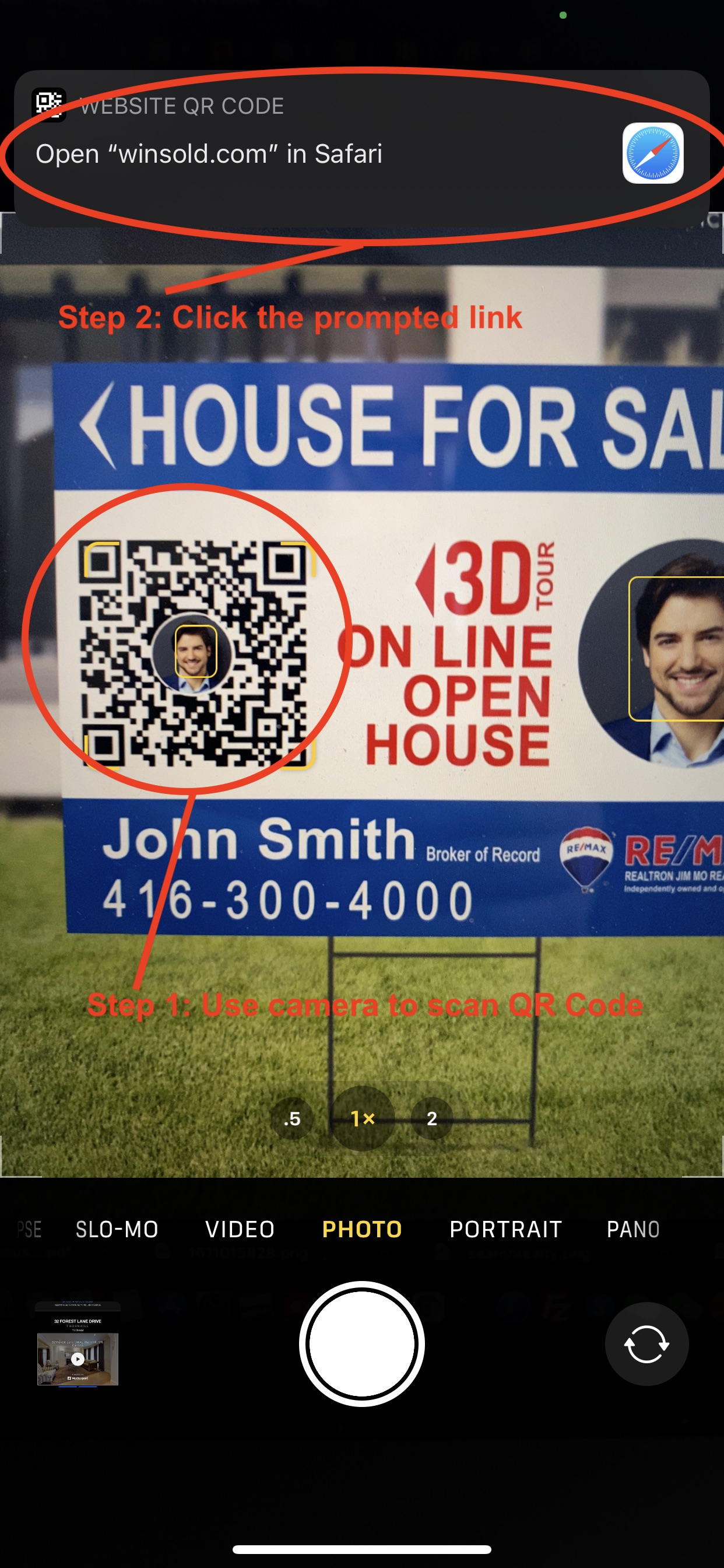
They will get all 3D tours as the following screen on the phone. The nearest property will be showed on the top.
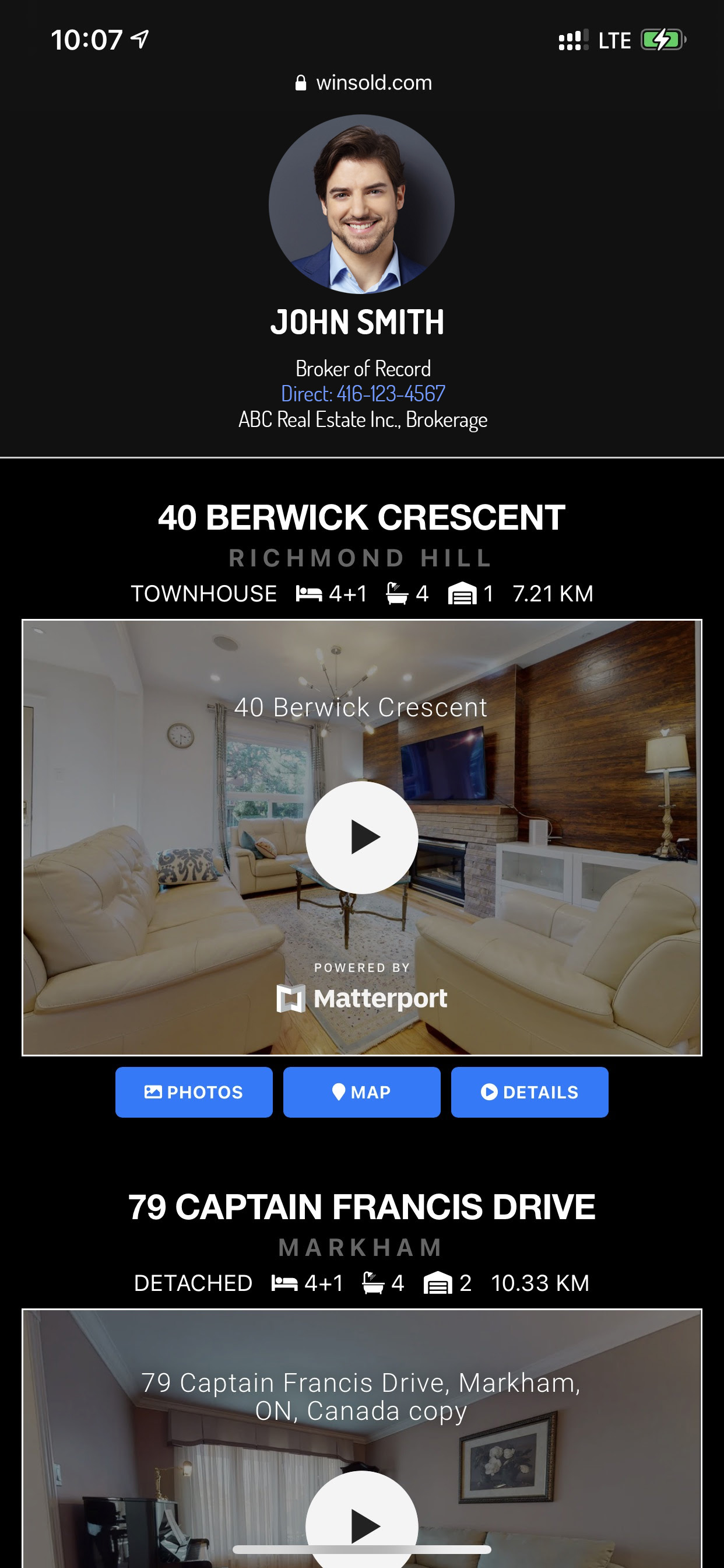
Install the open house for sale sign on main intersection.

The visitors can scan the QR Code by smart phone any time, then click the prompted link on the top of the phone screen
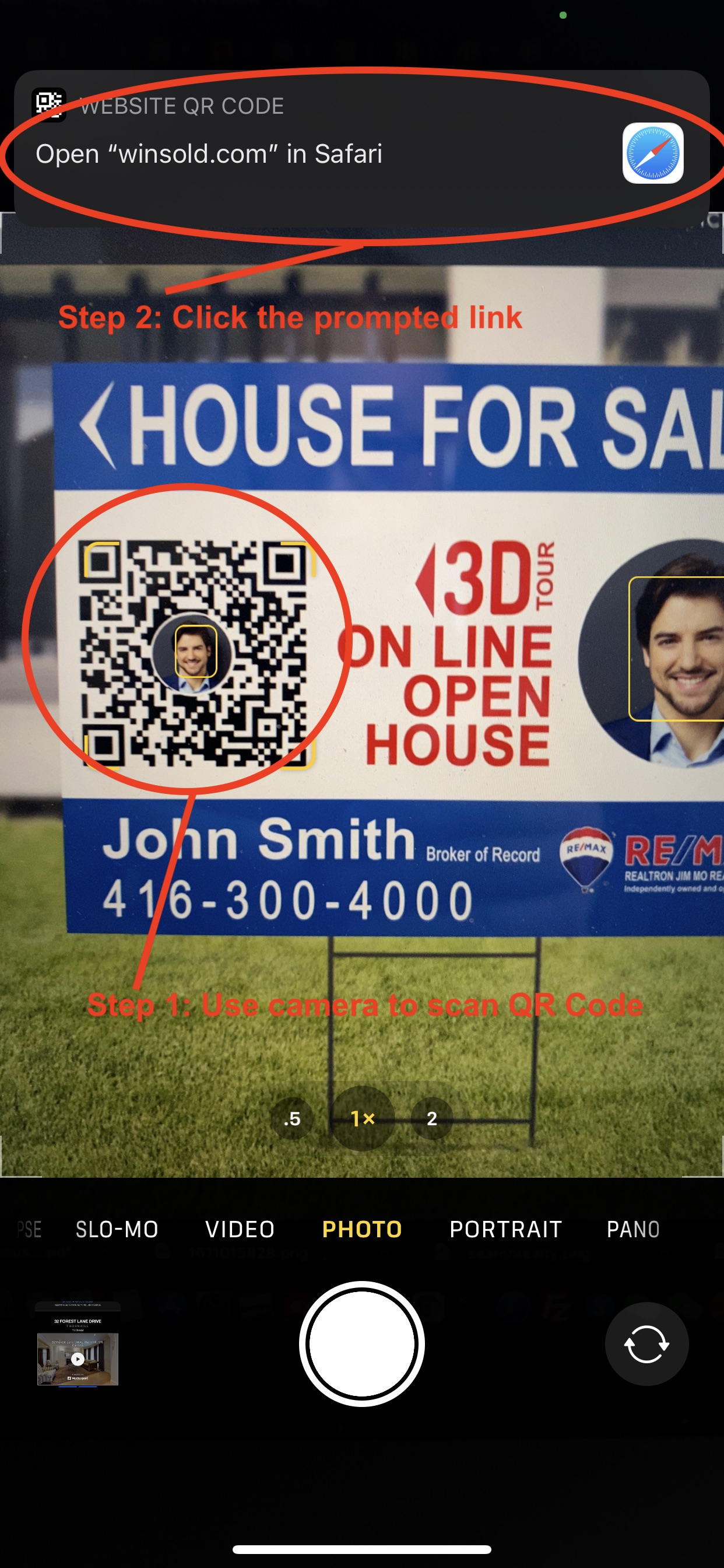
They will get all 3D tours as the following screen on the phone. The nearest property will be showed on the top.